Card Payments with Vault Token
This document will guide you on how to correctly integrate card payments using a Vault Token via PowerBoard.
This document will guide you on how to correctly integrate card payments using a Vault Token via PowerBoard.
This document will guide you on how to correctly integrate card payments using a Vault Token via PowerBoard.
What is the Vault Token?
Click here to learn about Vault Token.
Before you begin
When sending requests to PowerBoard’s API, you must provide either a Public Key and/or Secret Key depending on your use case.
API keys are generated via PowerBoard’s Merchant Dashboard, in three easy steps:
- Login to the PowerBoard Merchant Dashboard.
- Click on the ‘My Company’ link and proceed to the ‘API and Settings’ heading.
- On screen, you’ll see both Public and Secret Key required to send requests to PowerBoard’s API.
You should begin by including PowerBoard's Hosted JavaScript library in your page and creating a container for the PowerBoard widget.
a. Begin by including PowerBoard's Hosted JavaScript library in your page and creating a container for the PowerBoard widget.
b. Initialise the PowerBoard Widget by calling the .load method and the widget's environment to 'preproduction_cba'.
<script src="https://widget.preproduction.powerboard.commbank.com.au/sdk/latest/widget.umd.min.js"></script>
<script>
var widget = new cba.HtmlWidget('#widget', 'YOUR_PUBLIC_KEY', 'not_configured');
widget.setEnv("preproduction_cba");
widget.load();
</script>
<div id="widget"></div>
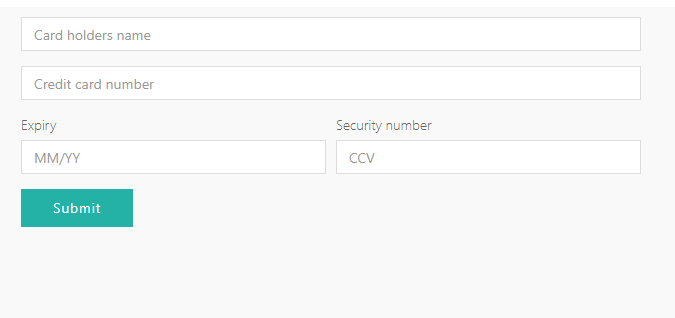
You can use pre-defined methods and parameters to allow you to customise the fields and set styles of the widget. Additionally, you able to monitor real-time customer interactions through the use of the widget's event call-backs.
See below methods and their definitions:
| Method | Description |
|---|---|
| .onFinishInsert | After the 'finish' event of the widget, the 'payment_source' object will be inserted into the input (selector). |
| .setEnv | Method to change PowerBoard environments. |
| .useAutoResize | Method to resize the iFrame according to content height |
| .setTexts | Allows you to set custom texts inside the widget. |
| .setStyles | Allows you to set custom styling for the widget. |
| .on | Event listener for the widget, valid events include: - afterLoad - submit - finish - validationError - systemError - metaChange - resize |
<script src="https://widget.preproduction.powerboard.commbank.com.au/sdk/latest/widget.umd.min.js"></script>
<script>
var widget = new cba.HtmlWidget('#widget', 'YOUR_PUBLIC_KEY', 'not_configured');
widget.onFinishInsert('input[name="payment_source"]', "payment_source");
widget.setEnv("preproduction_cba");
widget.useAutoResize();
widget.setTexts({ submit_button: "Submit Card" });
widget.setStyles({ background_color: "#FFFFFF", border_color: "#000000", button_color: "#000000" });
widget.load();
widget.on("finish", function (data) { console.log("Widget Response", data); })
</script>
<div id="widget"></div>
Our Widget is extensively customisable
Please refer to Widget Customisation guide to learn more about it.
<!DOCTYPE html>
<html lang="en">
<head>
<meta charset="UTF-8">
<title>PowerBoard Widget Example - Card Payments</title>
<style>
iframe {
border: 0;
width: 100%;
height: 400px;
}
</style>
</head>
<body>
<!-- Container for PowerBoard Widget -->
<div id="widget"></div>
<!-- Payment Source Textbox -->
<center>
<label for="payment_source"><b>PowerBoard Payment Source</b></label>
</center>
<center>
<input type="text" size="33" id="payment_source" name="payment_source">
</center>
<script
src="https://widget.preproduction.powerboard.commbank.com.au/sdk/latest/widget.umd.js"></script>
<script>
var widget = new cba.HtmlWidget('#widget', 'YOUR_PUBLIC_KEY', 'not_configured');
widget.onFinishInsert('input[name="payment_source"]', "payment_source");
widget.setEnv("preproduction_cba");
widget.useAutoResize();
widget.setTexts({submit_button: "Submit Card"});
widget.setStyles({background_color: "#FFFFFF", border_color: "#000000", button_color: "#000000"});
widget.load();
widget.on("finish", function(data) {console.log("Widget Response", data);});
</script>
</body>
</html>
After submission of card details, the widget will return a "finish" event containing the below parameters within the object:
{
"event": "finish",
"purpose": "payment_source",
"message_source": "widget.paydock",
"ref_id": "",
"widget_id": "012aa127-6b01-2e9e-f3c8-8d54e54c3ece",
"payment_source": "251985e6-a368-4168-8e1a-bfb30c3e4bab"
}
Get the
payment_sourcevalue from the Finish event response
Use the payment_source returned from the Widget in your API Tokenise request, see below example:
| API Endpoint | https://api.preproduction.powerboard.commbank.com.au/v1/vault/payment_sources |
|---|---|
| HTTP Method | POST |
| Headers | x-user-secret-key- POWERBOARD_SECRET_KEY - This is your PowerBoard API Secret Key. Content-Type - application/json - Content-Type will always be application/json. |
| Request Parameters | token - string - payment source string returned from the widget following the "finish" event. Example: "payment_source": "251985e6-a368-4168-8e1a-bfb30c3e4bab" |
Once you have submitted your API Tokenisation request, PowerBoard will respond accordingly with a 201 Created. The response should be stored against your database or relevant payments ecosystem.
{
"token": "251985e6-a368-4168-8e1a-bfb30c3e4bab"
}
{
"status": 201,
"error": null,
"resource": {
"type": "payment_source",
"data": {
"type": "card",
"_source_ip_address": "54.86.50.139",
"expire_month": 1,
"expire_year": 2023,
"card_name": "John Citizen",
"card_number_last4": "4242",
"card_number_bin": "42424242",
"card_scheme": "visa",
"ref_token": "cus_hyyau7dpojJttR",
"status": "active",
"created_at": "2021-08-05T07:04:25.974Z",
"company_id": "5d305bfbfac31b4448c738d7",
"vault_token": "c90dbe45-7a23-4f26-9192-336a01e58e59",
"updated_at": "2021-08-05T07:05:56.035Z"
}
}
}
You can now utilize the returned "vault_token" to charge the customers card via the PowerBoard API. See below example request and response.
| API Endpoint | https://api.preproduction.powerboard.commbank.com.au/v1/charges |
|---|---|
| HTTP Method | POST |
| Headers | x-user-secret-key- POWERBOARD_SECRET_KEY - This is your PowerBoard API Secret Key. Content-Type - application/json - Content-Type will always be application/json. |
| Request Parameters | amount - string - Total amount for the transaction. currency - string - Always set to 'AUD'. customer.payment_source.vault_token - string - Token containing stored customer card information customer.payment_source.gateway_id - string - Unique identifier for Payment Processor |
Once you have submitted your API charge request, PowerBoard will respond accordingly with a 201 Created. The response should be stored against your database or relevant payments ecosystem. The vault token can continue to be called upon to charge a customer's card.
{
"amount": "10.00",
"currency": "AUD",
"customer": {
"payment_source": {
"vault_token": "c90dbe45-7a23-4f26-9192-336a01e58e59",
"gateway_id": "5dde1f3799cfea21ed2fc942"
}
}
}
{
"status": 201,
"error": null,
"resource": {
"type": "charge",
"data": {
"transfer": {
"items": []
},
"customer": {
"payment_source": {
"type": "card",
"card_name": "John Citizen",
"card_number_last4": "4242",
"card_number_bin": "42424242",
"expire_month": 1,
"expire_year": 2023,
"gateway_id": "5dde1f3799cfea21ed2fc942",
"vault_token": "8617374d-2a5f-405b-aa9e-a9e942dd7c95",
"card_scheme": "visa",
"gateway_name": "CommBank",
"gateway_type": "CommBank",
"card_funding_method": "CREDIT",
"card_issuer": "FISERV SOLUTIONS, LLC",
}
},
"status": "complete",
"capture": true,
"authorization": false,
"archived": false,
"one_off": true,
"_id": "60a193b2079e3f2cb2d9ba5a",
"company_id": "5d305bfbfac31b4448c738d7",
"amount": 10,
"currency": "AUD",
"items": [],
"transactions": [
{
"type": "sale",
"status": "complete",
"gateway_specific_code": null,
"gateway_specific_description": null,
"error_message": null,
"error_code": null,
"status_code": null,
"status_code_description": null,
"_id": "60a193b2079e3f2cb2d9ba5a",
"created_at": "2021-01-21T14:46:10.849Z",
"amount": 10,
"currency": "AUD",
"external_id": "ch_1DC3QJIXZXv8Hpj44W7I00eOr",
"remittance_date": "2021-01-22T14:46:10.852Z",
"authorization_code": "821802"
}
],
"updated_at": "2021-01-21T14:46:11.804Z",
"created_at": "2021-01-21T14:46:10.852Z",
"__v": 0,
"external_id": "ch_1DC3QJIXZXv8Hpj44W7I00eOr"
}
}
}
Use the above intialiation steps to create the PowerBoard card forms using our JavaScript Library.
Note
Creating a customer using our customers endpoint will generate a vault token along with a customer account. We recommend using this if you intend to create a customer with the tokenised card details.
Use the payment_source returned from the Widget in your API Token request, see below example:
| API Endpoint | https://api.preproduction.powerboard.commbank.com.au/v1/vault/payment_sources |
|---|---|
| HTTP Method | POST |
| Headers | x-user-secret-key- POWERBOARD_SECRET_KEY - This is your PowerBoard API Secret Key. Content-Type - application/json - Content-Type will always be application/json. |
| Request Parameters | token - string - payment source string returned from the widget following the "finish" event. Example: "payment_source": "251985e6-a368-4168-8e1a-bfb30c3e4bab" |
Once you have submitted your API Tokenisation request, PowerBoard will respond accordingly with a 201 Created. The response should be stored against your database or relevant payments ecosystem.
{
"token": "251985e6-a368-4168-8e1a-bfb30c3e4bab"
}
{
"status": 201,
"error": null,
"resource": {
"type": "payment_source",
"data": {
"type": "card",
"_source_ip_address": "54.86.50.139",
"expire_month": 1,
"expire_year": 2023,
"card_name": "John Citizen",
"card_number_last4": "4242",
"card_number_bin": "42424242",
"card_scheme": "visa",
"ref_token": "cus_hyyau7dpojJttR",
"status": "active",
"created_at": "2021-08-05T07:04:25.974Z",
"company_id": "5d305bfbfac31b4448c738d7",
"vault_token": "c90dbe45-7a23-4f26-9192-336a01e58e59",
"updated_at": "2021-08-05T07:05:56.035Z"
}
}
}
You can now use the 3DS endpoint to initialise a 3d Secure pre-authorisation using the vault token you generated in the previous step.
This will return a 3DS token that is required to render the 3DS iFrame to the customer.
| API Endpoint | <https://api.preproduction.powerboard.commbank.com.au/v1/charges/3ds> |
|---|---|
| HTTP Method | POST |
| Headers | x-user-secret-key- POWERBOARD_SECRET_KEY - This is your PowerBoard API Secret Key. Content-Type - application/jsonContent - Type will always be application/json. |
| Request Parameters | amount - string - Total amount for the transaction. currency - string. Always set to 'AUD'. customer.payment_source.vault_token - string - Token containing stored customer card information customer.payment_source.gateway_id - string - Unique identifier for Payment gateway service in PowerBoard _3ds.browser_details.name - string - The name of the customer's browser. _3ds.browser_details.java_enabled - string - Indicates whether the customer has Java enabled on their browser. _3ds.browser_details.language - string - the language in the customers browser, i.e. 'en-us' _3ds.browser_details.screen_height - string - The screen height of the customer's browser _3ds.browser_details.screen_width - string - The screen width of the customer's browser. _3ds.browser_details.time_zone - string - This is the timezone-offset in minutes between UTC and the local time of the customer's browser. _3ds.browser_details.color_depth - string - This is the bit depth of the colour palette for displaying images, in bits per pixel. Available values: 1, 4, 8, 15, 16, 24, 32, 48 |
Sample request
Once you have submitted your API charge request, PowerBoard will respond accordingly with a 201 Created. The response should be stored against your database or relevant payments ecosystem. The resource._3ds.token will need to be captured and used in the Canvas object of the widget to render the canvas.
{
"amount": "100",
"currency": "AUD",
"customer": {
"payment_source": {
"vault_token": "VAULT_TOKEN",
"gateway_id": "GATEWAY_ID"
}
},
"_3ds": {
"browser_details": {
"name": "CHROME",
"java_enabled": "true",
"language": "en-US",
"screen_height": "640",
"screen_width": "480",
"time_zone": "273",
"color_depth": "24"
}
}
}
{
"status": 201,
"error": null,
"resource": {
"type": "charge",
"data": {
"transfer": {
"items": []
},
"schedule": {
"stopped": false
},
"statistics": {
"total_refunded_amount": 0,
"full_refund": false,
"need_sync": true
},
"customer": {
"payment_source": {
"card_number_last4": "0008",
"card_number_bin": "51234500",
"card_scheme": "mastercard",
"expire_month": 1,
"expire_year": 2039,
"gateway_id": "GATEWAY_ID",
"gateway_type": "MasterCard",
"gateway_name": "MasterCard",
"type": "card",
"vault_token": "VAULT_TOKEN",
"card_number_hash_uuid": "a82b8a86-3d9f-43d5-8034-8f62f678cea6",
"items": [],
"card_funding_method": "CREDIT",
"card_issuer": "FISERV SOLUTIONS, LLC",
}
},
"_3ds": {
"id": "e139a49a-0858-4af8-a6ae-d4f94c2c992c",
"token": "eyJjb250ZW50IjoiPGRpdiBpZD1cInRocmVlZHNDaGFsbGVuZ2VSZWRpcmVjdFwiIHhtbG5zPVwiaHR0cDovL3d3dy53My5vcmcvMTk5OS9odG1sXCIgc3R5bGU9XCIgaGVpZ2h0OiAxMDB2aFwiPiA8Zm9ybSBpZCA9XCJ0aHJlZWRzQ2hhbGxlbmdlUmVkaXJlY3RGb3JtXCIgbWV0aG9kPVwiUE9TVFwiIGFjdGlvbj1cImh0dHBzOi8vbXRmLmdhdGV3YXkubWFzdGVyY2FyZC5jb20vYWNzL21hc3RlcmNhcmQvdjIvcHJvbXB0XCIgdGFyZ2V0PVwiY2hhbGxlbmdlRnJhbWVcIj4gPGlucHV0IHR5cGU9XCJoaWRkZW5cIiBuYW1lPVwiY3JlcVwiIHZhbHVlPVwiZXlKMGFISmxaVVJUVTJWeWRtVnlWSEpoYm5OSlJDSTZJakl4TW1JNU1ERTFMV1V3Tm1VdE5EQTRPUzA0WkRBNExXVmpNMk0wTnpGa1pXTTVZeUo5XCIgLz4gPC9mb3JtPiA8aWZyYW1lIGlkPVwiY2hhbGxlbmdlRnJhbWVcIiBuYW1lPVwiY2hhbGxlbmdlRnJhbWVcIiB3aWR0aD1cIjEwMCVcIiBoZWlnaHQ9XCIxMDAlXCIgPjwvaWZyYW1lPiA8c2NyaXB0IGlkPVwiYXV0aGVudGljYXRlLXBheWVyLXNjcmlwdFwiPiB2YXIgZT1kb2N1bWVudC5nZXRFbGVtZW50QnlJZChcInRocmVlZHNDaGFsbGVuZ2VSZWRpcmVjdEZvcm1cIik7IGlmIChlKSB7IGUuc3VibWl0KCk7IGlmIChlLnBhcmVudE5vZGUgIT09IG51bGwpIHsgZS5wYXJlbnROb2RlLnJlbW92ZUNoaWxkKGUpOyB9IH0gPC9zY3JpcHQ+IDwvZGl2PiIsImZvcm1hdCI6Imh0bWwiLCJjaGFyZ2VfM2RzX2lkIjoiZTEzOWE0OWEtMDg1OC00YWY4LWE2YWUtZDRmOTRjMmM5OTJjIn0="
},
"logs_migrated": false,
"status": "pre_authentication_pending",
"type": "financial",
"capture": true,
"authorization": false,
"archived": false,
"one_off": true,
"_source_ip_address": "10.0.0.0",
"_id": "65b993ce02f40c0ef72d4e54",
"amount": 100,
"currency": "AUD",
"company_id": "649a6edfb848941bea648bd6",
"items": [],
"transactions": [
{
"_3ds": {
"gateway_status": "AUTHENTICATION_PENDING",
"challenge": true
},
"_id": "65b993ce02f40c0ef72d4e57",
"status": "complete",
"type": "3ds",
"amount": 100,
"currency": "AUD",
"service_logs": [],
"created_at": "2024-01-31T00:26:54.836Z",
"updated_at": "2024-01-31T00:26:57.340Z",
"amount_fee": null,
"processed_at": "2024-01-31T00:26:57.340Z",
"authorization_code": "821802"
}
],
"created_at": "2024-01-31T00:26:54.806Z",
"updated_at": "2024-01-31T00:26:57.360Z",
"amount_surcharge": null,
"amount_original": null,
"__v": 1,
"external_id": "13ba6ca9-bb2d-430c-b27a-111407e1c44a:6344246d-cd3f-461e-9c16-934524d22ccf"
}
}
}
Using the 3DS Token captured from the previous step, initialise and render the 3DS canvas to the customer.
<script src="https://widget.preproduction.powerboard.commbank.com.au/sdk/latest/widget.umd.min.js"></script>
<script>
var canvas = new cba.Canvas3ds('#widget-3dsecure', resource._3ds.token);
canvas.load();
</script>
This will render a 3DS canvas using the tokenised card details from the customer.
Follow steps 2-4 above to handle the various 3DS statuses returned and to proceed to charge the customer.
You may hide the "Pre-Authentication" result placeholder screen by calling the .hide method, see below example.
canvas.hide([saveSize = false, console.log("3D-Secure Widget Hidden")]);
This screen (rendered by PowerBoard) will be hidden.
Updated 8 months ago