Card Payments with 3DS
This document will guide you on how to correctly integrate 3DSecure 2.0 with PowerBoard.
This document will guide you on how to correctly integrate 3DSecure 2.0 with PowerBoard.
This document will guide you on how to correctly integrate 3DSecure 2.0 with PowerBoard.
Requirements
- 3DSecure enabled on your PowerBoard account. Please reach out to our team if you need help.
Before you begin
When sending requests to PowerBoard’s API, you must provide either a Public Key and/or Secret Key depending on your use case.
API keys are generated via PowerBoard’s Merchant Dashboard, in three easy steps:
- Login to the PowerBoard Merchant Dashboard.
- Click on the ‘My Company’ link and proceed to the ‘API and Security’ heading.
- On screen, you’ll see both Public and Secret Key required to send requests to PowerBoard’s API.
3D Secure and Content-security Policy
3D Secure 2.0 uses an iFrame implementation that requires the use of the ACS URL from the issuing bank. As the list of all possible URLs is constantly changing and varying amongst issuers there isn't a strict CSP directive that can handle this across 3DSecure for each card issuer.
If you are utilising 3d Secure within your PowerBoard integration, we recommend you utilise
frame-src *as the directive within your Content-Security Policy to whitelist all possible 3D Secure URLs.You can find further information regarding our Content-Security Policy guidelines here
3-Domain Secure™ (3DS) is a security protocol that adds an additional layer of security to online purchases by requiring cardholders to authenticate themselves with the card issuer when making payments. It helps to prevent unauthorised online transactions, reducing the risk of fraud, and can protect you, the merchant, from chargebacks if the transaction is authenticated successfully. When a cardholder makes an online purchase, the issuer uses its Access Control Server (ACS) to validate the cardholder's identity.
3DS is the latest version of the security protocol, designed to enhance security in online purchases while providing frictionless checkouts to payers who are considered low risk by the ACS. The ACS determines the risk using information provided by the merchant, browser fingerprinting, and previous interactions with the payer. The ACS subjects the payer to a challenge (for example, entering a PIN) only where additional verification is required to authenticate the payer, thereby providing increased conversion rates.
<script src="https://widget.preproduction.powerboard.commbank.com.au/sdk/latest/widget.umd.min.js"></script>
<div id="widget-ccform"></div>
(async function () {
var htmlWidget = new cba.HtmlWidget('#widget-ccform', 'PUBLIC_KEY', 'GATEWAY_ID');
htmlWidget.setEnv("preproduction_cba");
htmlWidget.setStyles({background_color: "#FFFFFF", border_color: "#ced4da", button_color: "#134e21"});
htmlWidget.setTexts({submit_button: "My Awesome Widget!"});
htmlWidget.load();
})()
Create a second container for 3DSecure operations.
(Referred to as 'widget-3dsecure' in this guide)
<script src="https://widget.preproduction.powerboard.commbank.com.au/sdk/latest/widget.umd.min.js"></script>
<div id="widget-ccform"></div>
<div id="widget-3dsecure"></div>
Instruct your integration to await the 'finish' event and consume 'payment_source'.
Invoke 'api' method to allow for communication to PowerBoard charge-related endpoints.
Configure the 'Canvas3ds' class to render 3D-Secure's Access Control Server (ACS) in your second container.
IMPORTANT
It is recommended that you create a variable for easy management of the '_3ds.token'. This token is required to perform the financial transaction post 3DSecure Pre-Authentication.
Call the '.load' method to initialise the 3DSecure form.
(async function() {
var htmlWidget = new cba.HtmlWidget('#widget-ccform', 'PUBLIC_KEY', 'GATEWAY_ID');
htmlWidget.setEnv("preproduction_cba");
htmlWidget.setStyles({background_color: "#FFFFFF", border_color: "#ced4da", button_color: "#134e21"});
htmlWidget.setTexts({submit_button: "Submit!"});
htmlWidget.load();
var {payment_source} = await htmlWidget.on('finish');
var preAuthResp = await new cba.Api('YOUR_PUBLIC_KEY').setEnv('preproduction_cba').charge().preAuth({
amount: 100, //Your Pre-Authorisation amount here
currency: 'AUD',
token: payment_source,
});
var canvas = new cba.Canvas3ds('#widget-3dsecure', preAuthResp._3ds.token);
canvas.load();
})()
PowerBoard's SDK will also provide a 'status' field within the preAuth() API response, see below workflows accordingly:
IMPORTANT
The below is only based on suggestions and should be relayed accordingly to your relevant business stakeholders.
| Status Name | Summary | Suggested Workflow |
|---|---|---|
| pre-authenticated | 3D-Secure authentication was successful, token id generated and passed back to your application | Proceed with ingesting the token id and process transaction accordingly. |
| not_authenticated | 3D-Secure authentication was rejected and/or declined. | Do not proceed with the transaction. |
| authentication_not_supported | 3D-Secure authentication is not supported by customer’s card issuing bank. Customer's card is not enrolled in 3D-Secure. | As per your business requirements, this transaction will NOT carry 3DSecure benefits as per EMV 3DS - CommBank. |
| pre_authentication_pending | 3D-Secure authentication has not been completed and in a pending state. | Retry 3D Secure authentication, if still pending, route to authentication_not_supported workflow. |
PowerBoard allows for event handling through the Client-SDK, see below event types, examples and recommendations.
| Event Name | Description | Example | Example Event Data |
|---|---|---|---|
| chargeAuthSuccess | 3DSecure Authentication was successful. | canvas.on("chargeAuthSuccess", function(data) { console.log(data); }); | { "event": "chargeAuthSuccess", "purpose": "secure3d", "message_source": "widget.paydock", "ref_id": "", "widget_id": "f0676880-130a-49ca-8109-0ebbdf944f90", "charge_3ds_id": "f0676880-130a-49ca-8109-0ebbdf944f90", "status": "authenticated" } |
| chargeAuthReject | 3DSecure Authentication was not successful. | canvas.on("chargeAuthReject", function(data) { console.log(data); }); | { "event": "chargeAuthReject", "purpose": "secure3d", "message_source": "widget.paydock", "ref_id": "", "widget_id": "d88db3dd-8c9b-43e6-a6e6-79ff7e8196d6", "charge_3ds_id": "d88db3dd-8c9b-43e6-a6e6-79ff7e8196d6", "status": "not_authenticated" } |
Use the charge_3ds_id returned from the chargeAuthSuccess event in your API Charge request.
Go to the charge endpoint page.
| API Endpoint | https://api.preproduction.powerboard.commbank.com.au/v1/charges |
|---|---|
| HTTP Method | POST |
| Headers | x-user-secret-key- POWERBOARD_SECRET_KEY - This is your PowerBoard API Secret Key. Content-Type - application/jsonContent - Type will always be application/json. |
| Request Parameters | amount - string - Total amount for the transaction. currency - string - Always set to 'AUD'. reference - string - Reference for the transaction. This reference may assist to identify the transaction in your back-end systems. For example, a purchase order number or invoice number. _3ds.id - string - charge_3ds_id returned in the chargeAuthSuccess event from PowerBoard's Widget. Example: "_3ds.id": "d88db3dd-8c9b-43e6-a6e6-79ff7e8196d6" |
Charge with 3D-Secure Authentication
{
"amount": "100.00",
"currency": "AUD",
"_3ds": {
"id": "d88db3dd-8c9b-43e6-a6e6-79ff7e8196d6"
}
}
{
"status": 201,
"error": null,
"resource": {
"type": "charge",
"data": {
"_id": "5ee0fa666c43c31b799780f6",
"created_at": "2020-06-10T15:21:10.210Z",
"updated_at": "2020-06-10T15:26:05.696Z",
"company_id": "580f17b15cc3e4e3199ef9a6",
"amount": 100,
"currency": "AUD",
"__v": 1,
"external_id": "37b1ebc6-a746-4b5e-b55a-b352026e3cf3:b33d49ec-1689-478b-9bb3-90168cbcb003",
"_3ds": {
"token": "NUXCIWM6Ly9tdGYuZ2F0ZXdheS5tYXN0ZXJjYXJkLmNvbS9hY3MvTWFzdGVyY2FyZEFDUy9hNTc1YTI2My02ODdhLTQ1ZWDYwMVjdFRvM2RzMUZyYW1lXCI+IDCB0GVuXCIgbmFtZT1cIlBhUmVxXCIgdmFsdWU9XCJlQUZWVVZ0cndqQVlmUmY4RDZYc2RVMVNpVlA1akhnYks5U2hUaG5zTGFTZjcra3RuUExVODVKem5jN"
},
"transactions": [
{
"external_id": "37b1ebc6-a746-4b5e-b55a-b352026e3cf3:b33d49ec-1689-478b-9bb3-90168cbcb003",
"created_at": "2020-06-10T15:26:03.037Z",
"currency": "AUD",
"amount": 100,
"_id": "5ee0fb8b6c43c31b799780f7",
"error_code": null,
"error_message": null,
"gateway_specific_description": null,
"gateway_specific_code": null,
"_source_ip_address": "127.0.0.1",
"status": "complete",
"type": "sale",
"authorization_code": "821802"
}
],
"one_off": true,
"archived": false,
"customer": {
"payment_source": {
"ref_token": "9212140974255241",
"gateway_id": "5eda22bb37356514ddaabee7",
"gateway_type": "MasterCard",
"gateway_name": "MasterCard",
"card_number_last4": "5559",
"card_number_bin": "42424242",
"card_name": "John Citizen",
"expire_month": 9,
"expire_year": 2021,
"card_scheme": "mastercard",
"card_funding_method": "CREDIT",
"card_issuer": "FISERV SOLUTIONS, LLC",
}
},
"capture": true,
"status": "complete",
"items": [],
"transfer": {
"items": []
}
}
}
}
Once you have submitted your API Charge request, PowerBoard will respond accordingly with a 201 Created.
The response should be stored against your database or relevant payments ecosystem.
Use the above intialiation steps to create the PowerBoard card forms using our JavaScript Library.
Note
Creating a customer using our customers endpoint will generate a vault token along with a customer account. We recommend using this if you intend to create a customer with the tokenised card details.
Use the payment_source returned from the Widget in your API Token request, see below example:
| API Endpoint | https://api.preproduction.powerboard.commbank.com.au/v1/vault/payment_sources |
|---|---|
| HTTP Method | POST |
| Headers | x-user-secret-key- POWERBOARD_SECRET_KEY - This is your PowerBoard API Secret Key. Content-Type - application/json - Content-Type will always be application/json. |
| Request Parameters | token - string - payment source string returned from the widget following the "finish" event. Example: "payment_source": "251985e6-a368-4168-8e1a-bfb30c3e4bab" |
Once you have submitted your API Tokenisation request, PowerBoard will respond accordingly with a 201 Created. The response should be stored against your database or relevant payments ecosystem.
{
"token": "251985e6-a368-4168-8e1a-bfb30c3e4bab"
}
{
"status": 201,
"error": null,
"resource": {
"type": "payment_source",
"data": {
"type": "card",
"_source_ip_address": "54.86.50.139",
"expire_month": 1,
"expire_year": 2023,
"card_name": "John Citizen",
"card_number_last4": "4242",
"card_number_bin": "42424242",
"card_scheme": "visa",
"ref_token": "cus_hyyau7dpojJttR",
"status": "active",
"created_at": "2021-08-05T07:04:25.974Z",
"company_id": "5d305bfbfac31b4448c738d7",
"vault_token": "c90dbe45-7a23-4f26-9192-336a01e58e59",
"updated_at": "2021-08-05T07:05:56.035Z"
}
}
}
You can now use the 3DS endpoint to initialise a 3d Secure pre-authorisation using the vault token you generated in the previous step.
This will return a 3DS token that is required to render the 3DS iFrame to the customer.
| API Endpoint | <https://api.preproduction.powerboard.commbank.com.au/v1/charges/3ds> |
|---|---|
| HTTP Method | POST |
| Headers | x-user-secret-key- POWERBOARD_SECRET_KEY - This is your PowerBoard API Secret Key. Content-Type - application/jsonContent - Type will always be application/json. |
| Request Parameters | amount - string - Total amount for the transaction. currency - string. Always set to 'AUD'. customer.payment_source.vault_token - string - Token containing stored customer card information customer.payment_source.gateway_id - string - Unique identifier for Payment gateway service in PowerBoard _3ds.browser_details.name - string - The name of the customer's browser. _3ds.browser_details.java_enabled - string - Indicates whether the customer has Java enabled on their browser. _3ds.browser_details.language - string - the language in the customers browser, i.e. 'en-us' _3ds.browser_details.screen_height - string - The screen height of the customer's browser _3ds.browser_details.screen_width - string - The screen width of the customer's browser. _3ds.browser_details.time_zone - string - This is the timezone-offset in minutes between UTC and the local time of the customer's browser. _3ds.browser_details.color_depth - string - This is the bit depth of the colour palette for displaying images, in bits per pixel. Available values: 1, 4, 8, 15, 16, 24, 32, 48 |
Sample request
Once you have submitted your API charge request, PowerBoard will respond accordingly with a 201 Created. The response should be stored against your database or relevant payments ecosystem. The resource._3ds.token will need to be captured and used in the Canvas object of the widget to render the canvas.
{
"amount": "100",
"currency": "AUD",
"customer": {
"payment_source": {
"vault_token": "VAULT_TOKEN",
"gateway_id": "GATEWAY_ID"
}
},
"_3ds": {
"browser_details": {
"name": "CHROME",
"java_enabled": "true",
"language": "en-US",
"screen_height": "640",
"screen_width": "480",
"time_zone": "273",
"color_depth": "24"
}
}
}
{
"status": 201,
"error": null,
"resource": {
"type": "charge",
"data": {
"transfer": {
"items": []
},
"schedule": {
"stopped": false
},
"statistics": {
"total_refunded_amount": 0,
"full_refund": false,
"need_sync": true
},
"customer": {
"payment_source": {
"card_number_last4": "0008",
"card_number_bin": "51234500",
"card_scheme": "mastercard",
"expire_month": 1,
"expire_year": 2039,
"gateway_id": "GATEWAY_ID",
"gateway_type": "MasterCard",
"gateway_name": "MasterCard",
"type": "card",
"vault_token": "VAULT_TOKEN",
"card_number_hash_uuid": "a82b8a86-3d9f-43d5-8034-8f62f678cea6",
"items": [],
"card_funding_method": "CREDIT",
"card_issuer": "FISERV SOLUTIONS, LLC",
}
},
"_3ds": {
"id": "e139a49a-0858-4af8-a6ae-d4f94c2c992c",
"token": "eyJjb250ZW50IjoiPGRpdiBpZD1cInRocmVlZHNDaGFsbGVuZ2VSZWRpcmVjdFwiIHhtbG5zPVwiaHR0cDovL3d3dy53My5vcmcvMTk5OS9odG1sXCIgc3R5bGU9XCIgaGVpZ2h0OiAxMDB2aFwiPiA8Zm9ybSBpZCA9XCJ0aHJlZWRzQ2hhbGxlbmdlUmVkaXJlY3RGb3JtXCIgbWV0aG9kPVwiUE9TVFwiIGFjdGlvbj1cImh0dHBzOi8vbXRmLmdhdGV3YXkubWFzdGVyY2FyZC5jb20vYWNzL21hc3RlcmNhcmQvdjIvcHJvbXB0XCIgdGFyZ2V0PVwiY2hhbGxlbmdlRnJhbWVcIj4gPGlucHV0IHR5cGU9XCJoaWRkZW5cIiBuYW1lPVwiY3JlcVwiIHZhbHVlPVwiZXlKMGFISmxaVVJUVTJWeWRtVnlWSEpoYm5OSlJDSTZJakl4TW1JNU1ERTFMV1V3Tm1VdE5EQTRPUzA0WkRBNExXVmpNMk0wTnpGa1pXTTVZeUo5XCIgLz4gPC9mb3JtPiA8aWZyYW1lIGlkPVwiY2hhbGxlbmdlRnJhbWVcIiBuYW1lPVwiY2hhbGxlbmdlRnJhbWVcIiB3aWR0aD1cIjEwMCVcIiBoZWlnaHQ9XCIxMDAlXCIgPjwvaWZyYW1lPiA8c2NyaXB0IGlkPVwiYXV0aGVudGljYXRlLXBheWVyLXNjcmlwdFwiPiB2YXIgZT1kb2N1bWVudC5nZXRFbGVtZW50QnlJZChcInRocmVlZHNDaGFsbGVuZ2VSZWRpcmVjdEZvcm1cIik7IGlmIChlKSB7IGUuc3VibWl0KCk7IGlmIChlLnBhcmVudE5vZGUgIT09IG51bGwpIHsgZS5wYXJlbnROb2RlLnJlbW92ZUNoaWxkKGUpOyB9IH0gPC9zY3JpcHQ+IDwvZGl2PiIsImZvcm1hdCI6Imh0bWwiLCJjaGFyZ2VfM2RzX2lkIjoiZTEzOWE0OWEtMDg1OC00YWY4LWE2YWUtZDRmOTRjMmM5OTJjIn0="
},
"logs_migrated": false,
"status": "pre_authentication_pending",
"type": "financial",
"capture": true,
"authorization": false,
"archived": false,
"one_off": true,
"_source_ip_address": "10.0.0.0",
"_id": "65b993ce02f40c0ef72d4e54",
"amount": 100,
"currency": "AUD",
"company_id": "649a6edfb848941bea648bd6",
"items": [],
"transactions": [
{
"_3ds": {
"gateway_status": "AUTHENTICATION_PENDING",
"challenge": true
},
"_id": "65b993ce02f40c0ef72d4e57",
"status": "complete",
"type": "3ds",
"amount": 100,
"currency": "AUD",
"service_logs": [],
"created_at": "2024-01-31T00:26:54.836Z",
"updated_at": "2024-01-31T00:26:57.340Z",
"amount_fee": null,
"processed_at": "2024-01-31T00:26:57.340Z",
"authorization_code": "821802"
}
],
"created_at": "2024-01-31T00:26:54.806Z",
"updated_at": "2024-01-31T00:26:57.360Z",
"amount_surcharge": null,
"amount_original": null,
"__v": 1,
"external_id": "13ba6ca9-bb2d-430c-b27a-111407e1c44a:6344246d-cd3f-461e-9c16-934524d22ccf"
}
}
}
Using the 3DS Token captured from the previous step, initialise and render the 3DS canvas to the customer.
<script src="https://widget.preproduction.powerboard.commbank.com.au/sdk/latest/widget.umd.min.js"></script>
<script>
var canvas = new cba.Canvas3ds('#widget-3dsecure', resource._3ds.token);
canvas.load();
</script>
This will render a 3DS canvas using the tokenised card details from the customer.
Follow steps 2-4 above to handle the various 3DS statuses returned and to proceed to charge the customer.
You may hide the "Pre-Authentication" result placeholder screen by calling the .hide method, see below example.
canvas.hide([saveSize = false, console.log("3D-Secure Widget Hidden")]);
This screen (rendered by PowerBoard) will be hidden.
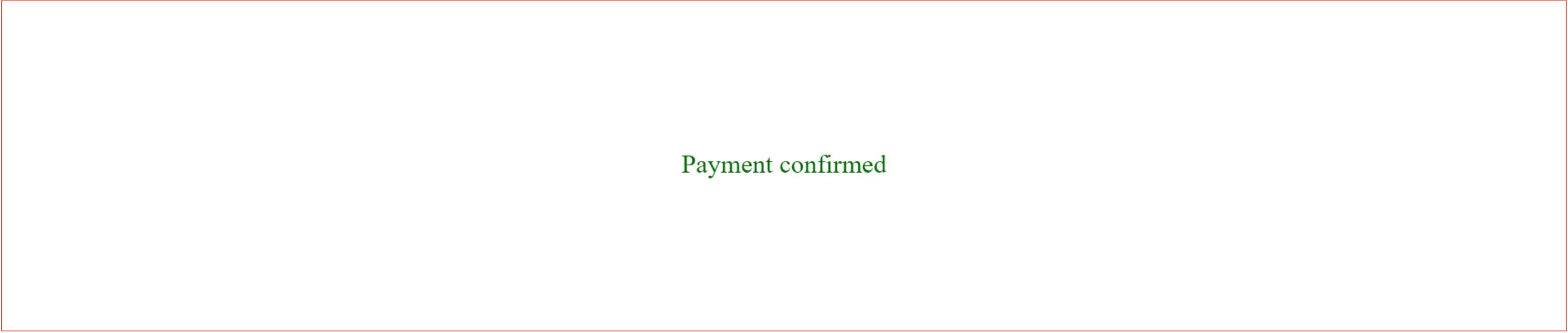
Updated 8 months ago