Subscriptions
This document will guide you on how to correctly integrate subscriptions via PowerBoard.
This document will guide you on how to correctly integrate subscriptions via PowerBoard.
This document will guide you on how to correctly integrate subscriptions via PowerBoard.
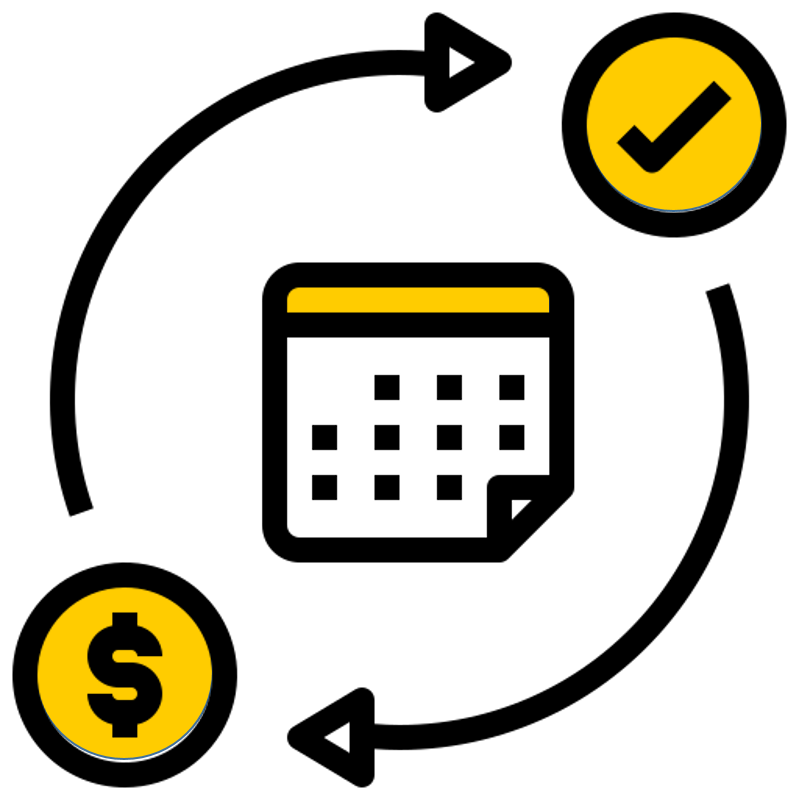
Before you begin
When sending requests to PowerBoard’s API, you must provide either a Public Key and/or Secret Key depending on your use case.
API keys are generated via PowerBoard’s Merchant Dashboard, in three easy steps:
- Login to the PowerBoard Merchant Dashboard.
- Click on the ‘My Company’ link and proceed to the ‘API and Settings’ heading.
- On screen, you’ll see both Public and Secret Key required to send requests to PowerBoard’s API.
Your integration will utilise the following components:
PowerBoard subscriptions lets you create and manage recurring payments. Subscriptions allow you to charge a customer on a recurring basis without them needing to re-enter their payment details every time.
Subscriptions can be configured to end after a specified date, number of payments, or after a certain amount (e.g. $500) depending on the needs of your business.
You should begin by including PowerBoard's Hosted JavaScript library in your page and creating a container for the PowerBoard widget
<script src="https://widget.preproduction.powerboard.commbank.com.au/sdk/latest/widget.umd.min.js"></script>
<script>
var widget = new cba.HtmlWidget('#widget', 'YOUR_PUBLIC_KEY', 'GATEWAY_ID');
</script>
<div id="widget"></div>
Initialise the PowerBoard Widget by calling the .load method and the widget's environment to 'preproduction_cba'.
<script src="https://widget.preproduction.powerboard.commbank.com.au/sdk/latest/widget.umd.min.js"></script>
<script>
var widget = new cba.HtmlWidget('#widget', 'YOUR_PUBLIC_KEY', 'GATEWAY_ID');
widget.setEnv("preproduction_cba");
widget.load();
</script>
<div id="widget"></div>
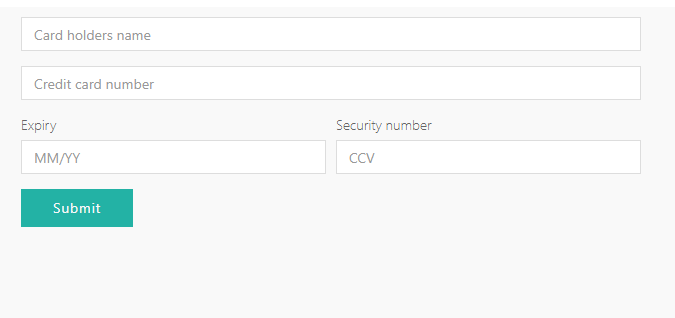
You can use pre-defined methods and parameters to allow you to customise the fields and set styles of the widget. Additionally, you are able to monitor real-time customer interactions through the use of the widget's event call-backs.
See below methods and their definitions:
| Method | Description |
|---|---|
| .onFinishInsert | After the 'finish' event of the widget, the 'payment_source' object will be inserted into the input (selector). |
| .setEnv | Method to change PowerBoard environments. |
| .useAutoResize | Method to resize the iFrame according to content height |
| .setTexts | Allows you to set custom texts inside the widget. |
| .setStyles | Allows you to set custom styling for the widget. |
| .on | Event listener for the widget, valid events include: - afterLoad - submit - finish - validationError - systemError - metaChange - resize |
<script src="https://widget.preproduction.powerboard.commbank.com.au/sdk/latest/widget.umd.min.js"></script>
<script>
var widget = new cba.HtmlWidget("#widget", "YOUR_PUBLIC_KEY", "not_configured");
widget.onFinishInsert('input[name="payment_source"]', "payment_source");
widget.setEnv("preproduction_cba");
widget.useAutoResize();
widget.setTexts({submit_button: "Submit Card"});
widget.setStyles({background_color: "#FFFFFF", border_color: "#000000", button_color: "#000000"});
widget.load();
widget.on("finish", function(data) {console.log("Widget Response", data);})
</script>
<div id="widget"></div>
Our Widget is extensively customisable
Please refer to Widget Customisation guide to learn more about it.
This example shows how you can use PowerBoard's pre-defined methods to customise your widget.
<!DOCTYPE html>
<html lang="en">
<head>
<meta charset="UTF-8">
<title>PowerBoard Widget Example - Card Payments</title>
<style>
iframe {
border: 0;
width: 100%;
height: 400px;
}
</style>
</head>
<body>
<!-- Container for PowerBoard Widget -->
<div id="widget"></div>
<!-- Payment Source Textbox -->
<center>
<label for="payment_source"><b>PowerBoard Payment Source</b></label>
</center>
<center>
<input type="text" size="33" id="payment_source" name="payment_source">
</center>
<script
src="https://widget.preproduction.powerboard.commbank.com.au/sdk/latest/widget.umd.min.js"></script>
<script>
var widget = new cba.HtmlWidget("#widget", "YOUR_PUBLIC_KEY", "not_configured");
widget.onFinishInsert('input[name="payment_source"]', "payment_source");
widget.setEnv("preproduction_cba");
widget.useAutoResize();
widget.setTexts({submit_button: "Submit Card"});
widget.setStyles({background_color: "#FFFFFF", border_color: "#000000", button_color: "#000000"});
widget.load();
widget.on("finish", function(data) {console.log("Widget Response", data);});
</script>
</body>
</html>
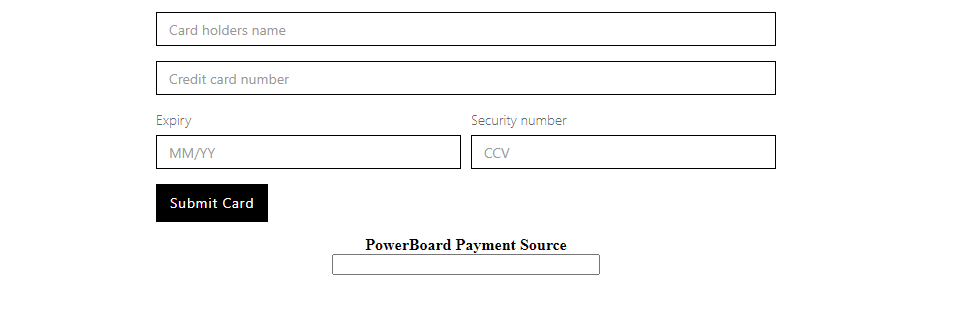
After submission of card details, the widget will return a "finish" event containing the below parameters within the object:
{
"event": "finish",
"purpose": "payment_source",
"message_source": "widget.paydock",
"ref_id": "",
"widget_id": "012aa127-6b01-2e9e-f3c8-8d54e54c3ece",
"payment_source": "251985e6-a368-4168-8e1a-bfb30c3e4bab"
}
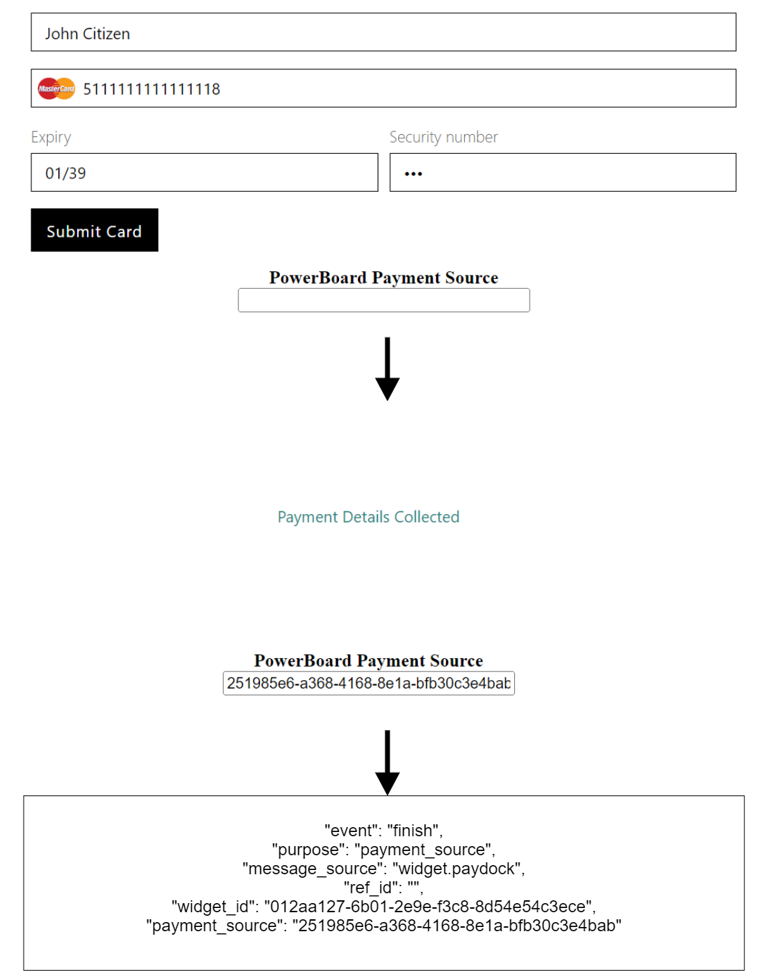
Use the payment_source returned from the Widget in your API charge request, see below example:
Go to the charge endpoint page.
| API Endpoint | https://api.preproduction.powerboard.commbank.com.au/v1/subscriptions |
|---|---|
| HTTP Method | POST |
| Headers | x-user-secret-key- POWERBOARD_SECRET_KEY - This is your PowerBoard API Secret Key. Content-Type - application/json - Type will always be application/json. |
| Request Parameters | amount - string - Total amount for the subscription transaction. currency - string. Always set to 'AUD'. reference - string - Reference for the transaction. This reference may assist to identify the transaction in your back-end systems. For example, a purchase order number or invoice number. token - string - payment source string returned from the widget following the "finish" event. Example: "paymentsource": "c2a69078-110c-4081-a927-167d9d1b2f04". customer.first_name - _string - Customer first name. customer.last_name - string - Customer last name. customer.phone - string - Customer phone number. customer.email - string - Customer email address. customer.payment_source.address_line1 - string - Customer address, line 1. customer.payment_source.address_line2 - string - Customer address, line 2. customer.payment_source.city - string - Customer city. customer.payment_source.state - string - Customer state. customer.payment_source.postcode - string - Customer postcode. customer.payment_source.country - string - Customer country.* schedule.frequency - string - A number value for how often a subscription charge is processed (default = "1") schedule.interval - string - The interval of the subscription; allowed values: day, week, month, year schedule.start_date - string - The start date of the subscription in the ISO 8601 format (yyyy-mm-ddThh:mm:ss.sssZ) or in a short type of date (yyyy-mm-dd) schedule.end_date - string - The end date of the subscription in the ISO 8601 format (yyyy-mm-ddThh:mm:ss.sssZ) or in a short type of date (yyyy-mm-dd) |
Once you have submitted your API charge request, PowerBoard will respond accordingly with a 201 Created. The response should be stored against your database or relevant payments ecosystem.
{
"amount": "22.99",
"currency": "AUD",
"reference": "subscip_ref",
"description": "Test subscription",
"token": "6bf026ed-38f9-4cc1-8787-1fc45f65d665",
"schedule": {
"frequency": "1",
"interval": "day",
"start_date": "2023-08-08",
"end_date": "2023-08-09"
}
}
{
"status": 201,
"error": null,
"resource": {
"type": "subscription",
"data": {
"schedule": {
"frequency": 1,
"retry_count": 0,
"held_count": 0,
"completed_count": 0,
"locked": false,
"interval": "day",
"start_date": "2023-08-08T00:00:00.000Z",
"end_date": "2023-08-09T00:00:00.000Z",
"end_amount_after": 0,
"end_amount_before": 0,
"end_amount_total": 0,
"next_assessment": "2023-08-08T00:00:00.000Z",
"next_assessment_planned": "2023-08-08T00:00:00.000Z",
"first_assessment": "2023-08-08T00:00:00.000Z",
"status": "inprogress"
},
"statistics": {
"successful_transactions": 0,
"total_collected_amount": 0
},
"currency": "AUD",
"archived": false,
"_id": "64d180b71e04e51be27fc81f",
"amount": 22.99,
"description": "Test subscription",
"reference": "subscrip_ref",
"customer": {
"customer_id": "64d180b71e04e51be27fc81c"
},
"_service": {
"customer_default_gateway_id": "649a6f111e04e51be27e9a91",
"tags": "undefined undefined undefined"
},
"status": "active",
"updated_at": "2023-08-07T23:39:35.308Z",
"created_at": "2023-08-07T23:39:35.308Z",
"__v": 0
}
}
}
Once the subscription has been created, a new subscription will be created under your powerboard merchant account detailing the subscription and its status.
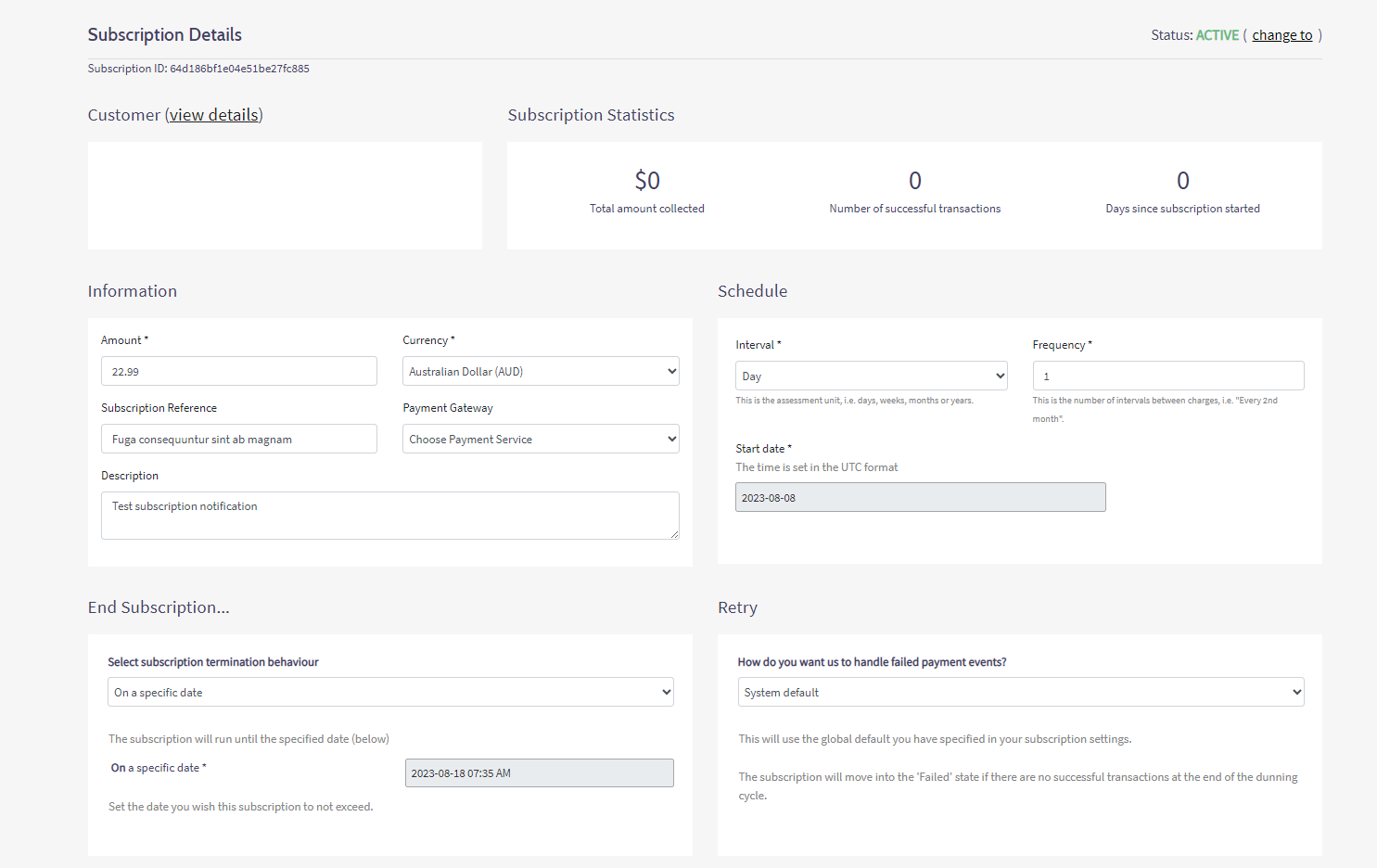
Below is a list of the possible statuses a subscription can have:
| Status | Description |
|---|---|
| Active | The subscription is active and there are remaining payments within the subscription dates. |
| Held | The subscription has been manually put on hold. |
| Expired | The subscription that has expired beyond its specified end date. |
| Completed | The subscription that is completed and all payments have been taken. |
| Failed | The subscription has failed payment and has exceeded the maximum number of retries. |
| Deleted | The subscription has been removed. |
You can modify subscriptions based on a number of available parameters,
Supply the Subscription ID for the subscription you would like to update on your PowerBoard account.
| API Endpoint | https://api.preproduction.powerboard.commbank.com.au/v1/subscriptions/:id |
|---|---|
| HTTP Method | POST |
| Headers | x-user-secret-key- POWERBOARD_SECRET_KEY - This is your PowerBoard API Secret Key. Content-Type - application/json - Type will always be application/json. |
| Path Parameters | id - The ID of the subscription to be modified |
| Request Parameters | amount - string - Total amount for the transaction. status - string - The current status of the subscription; available values: 'Active', 'held', 'expired'. payment_source_id - string - The payment source to pay for the subscription schedule.start_date - string - A start date can be provided in the ISO 8601 format (yyyy-mm-ddThh:mm:ss.sssZ) or in a short type of date (yyyy-mm-dd) schedule.end_date - string - A end date can be provided in the ISO 8601 format (yyyy-mm-ddThh:mm:ss.sssZ) or in a short type of date (yyyy-mm-dd) |
Once you have submitted your API charge request, PowerBoard will respond accordingly with a 201 Created. The response should be stored against your database or relevant payments ecosystem.
{
"status": "held"
}
{
"status": 200,
"error": null,
"resource": {
"type": "subscription",
"data": {
"schedule": {
"frequency": 1,
"retry_count": 0,
"held_count": 0,
"completed_count": 0,
"locked": false,
"interval": "day",
"start_date": "2023-08-10T00:00:00.000Z",
"end_date": "2023-08-20T00:00:00.000Z",
"end_amount_after": 0,
"end_amount_before": 0,
"end_amount_total": 0,
"next_assessment": "2023-08-10T00:00:00.000Z",
"next_assessment_planned": "2023-08-10T00:00:00.000Z",
"first_assessment": "2023-08-10T00:00:00.000Z",
"status": "inprogress",
"end_transactions": null
},
"statistics": {
"successful_transactions": 0,
"total_collected_amount": 0
},
"customer": {
"customer_id": "64d186be1e04e51be27fc882"
},
"currency": "AUD",
"archived": false,
"_id": "64d186bf1e04e51be27fc885",
"company_id": "649a6edfb848941bea648bd6",
"amount": 79,
"description": "Test subscription notification",
"reference": "Fuga consequuntur sint ab magnam",
"status": "active",
"updated_at": "2023-08-08T01:54:11.613Z",
"created_at": "2023-08-08T00:05:19.033Z",
"held_at": "2023-08-08T01:16:20.180Z",
"last_change_by": "manual",
"gateway_type": "MasterCard",
"gateway_name": "MasterCard",
"gateway_mode": "test"
}
}
}
PowerBoard allows you to setup custom retry behaviour on individual or all subscriptions to re-attempt a subscription payment before moving it to a failed status.
Retry behaviour can be configured globally on all subscriptions via the PowerBoard Merchant dashboard, or setup on each individual subscription via the PowerBoard API.
Step 1. Navigate to Subscriptions → Settings within the PowerBoard merchant portal
Step 2. Configure the retry count and retry interval fields with your preferred values.
Retry Count: Number of times a failed payment will be attempted before change to a failed subscription result.
Retry Interval: How often (in hours) a subscription payment will retry.
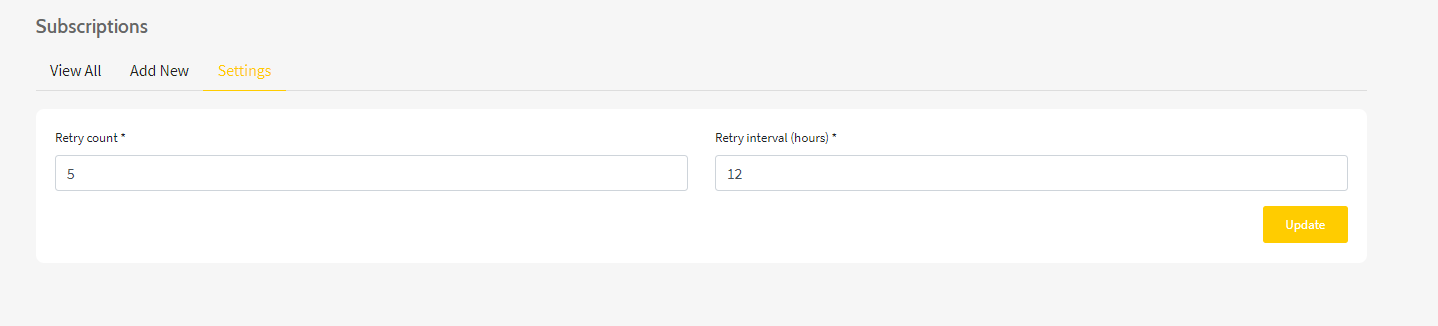
Step 3. Click the Update button to save your configuration to PowerBoard.
Important
This configuration will apply this retry behaviour to all active and new subscriptions unless otherwise configured via our API.
PowerBoard has a number of fields available in our Create and Modify subscription API endpoints that let you specify specific conditions on how that subscription will be retried.
See the below example of how these can be appended to the request body.
Configurable Request Parameters:
| Field | Type | Description |
|---|---|---|
| retry.limit | string | Maximum number of times a subscription attempt will be retried |
| retry.frequency | string | Time between each retry attempt in hours/days |
| retry.interval | string | Interval at which the subscription payment attempt will be tried; Allowed values: hours, days |
| retry.fail_status | string | The status the subscription will be changed to after the maximum retry limit is reached. |
Updated 8 months ago