Updating Payment Method Logos
Learn how to update your payment method logos for PowerBoard's WooCommerce Plugin
In v2.0.0 of the plugin, we have changed the way the checkout flow works. As a result, the logos of the payment method that are accepted are shown here as per below.
In this example, the merchant accepts Card, PayPal and Zip.
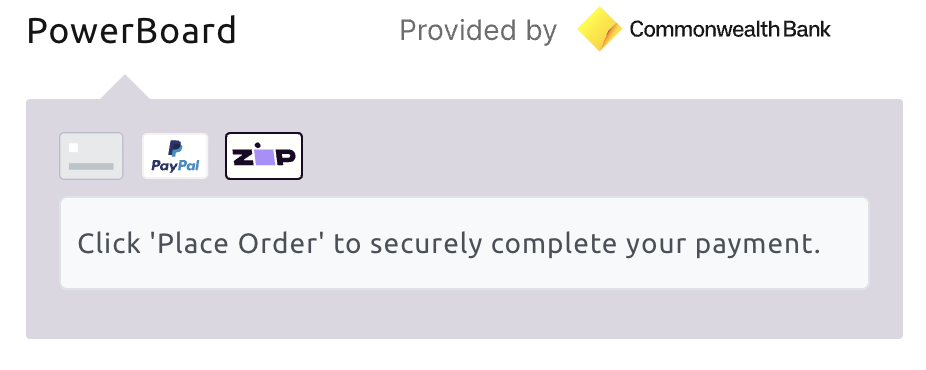
Follow these steps to ensure your website's payment logos match your PowerBoard settings:
Step 1: Update Payment Methods in PowerBoard
- Go to your PowerBoard Merchant Dashboard
- Locate and edit the Checkout configuration template linked to your WooCommerce store.
- Add or remove the desired payment methods (e.g., Apple Pay, Google Pay etc.).
- Save your changes in PowerBoard
- Immediately proceed to step 2
Step 2: Sync Changes in WooCommerce
- Navigate to your WooCommerce admin panel.
- Go to the settings page where the PowerBoard payment integration is configured.
- Simply press the 'Save' button on this page.
What happens next?
Pressing 'Save' tells WooCommerce to connect with the PowerBoard API, automatically fetching the updated list of payment methods and ensuring the correct logos are displayed on your site.
What if step 2 is not completed?
The logos displayed on your site will be out of date, however the Checkout widget that is used to render available payment methods and collect payment will show the payment methods in line with your updated Checkout configuration template as soon as the template is updated.
Updated 2 months ago
