Set up your Routing Rules
Learn how to setup routing rules in PowerBoard
Note:
You must understand your pricing associated with Visa, Mastercard and eftpos card transactions and set your own eCommerce/contactless Multi Network Debit Card transaction thresholds for routing where applicable. We cannot advise you which network will be best for you and we cannot guarantee cost savings.
Where to setup Routing Rules
To configure your Routing Rules via the PowerBoard merchant dashboard you will need to:
- Log in to your PowerBoard Merchant Account
- Select Rules
- Click on 'Routing'
- Select 'Add New'
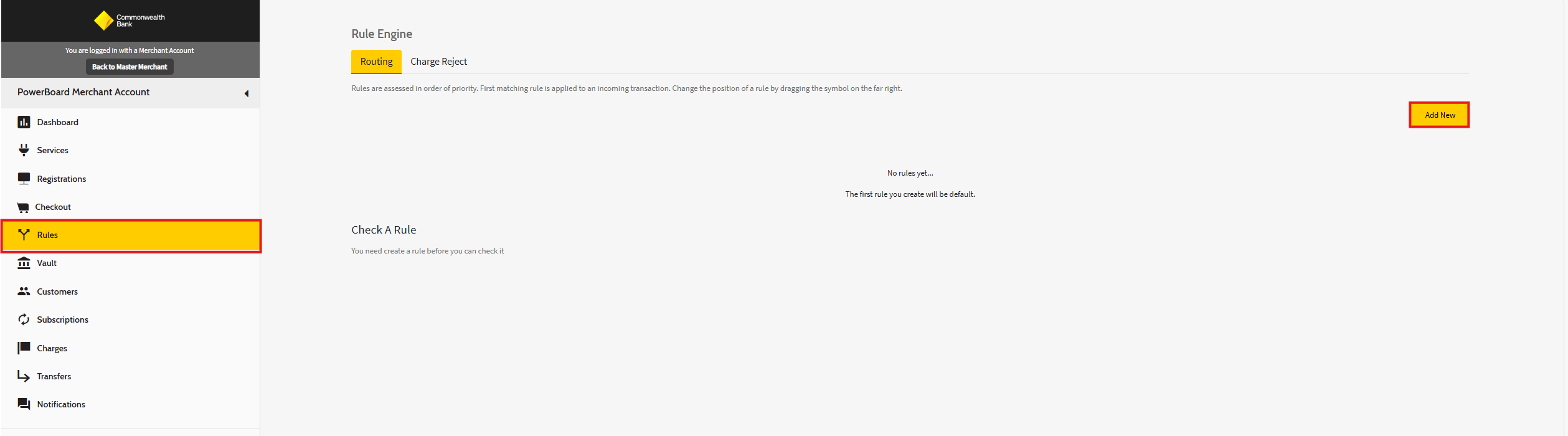
Note:
When setting up your routing rules for the first time a default rule needs to be set. This will allow any transactions that don’t fall under any of the configured ‘Routing’ rules to be processed using the default selected gateway.
Configuring your Routing Rules
PowerBoard has the following list Routing Rules available for you as the merchant to setup based on your business requirements. Rules can be setup individually or can be used in conjunction together under the same rule header.
- Amount - The amount the transaction that is being processed
- Processing Network - The underlying network. Multi-network debit card routing can be achieved by selecting the "EFTPOS" option. "Global" or "EFTPOS" are available for selection.
- Card Scheme - Card scheme provider on the customers card (MasterCard, VISA or AMEX)
- Payment Source Type - Always select 'Card'
- Currency - PowerBoard only currently supports AUD
You can use the above set of rules to create a set of rules that will route all of your transactions to the gateway of your choice based on the rule criteria that you have set.
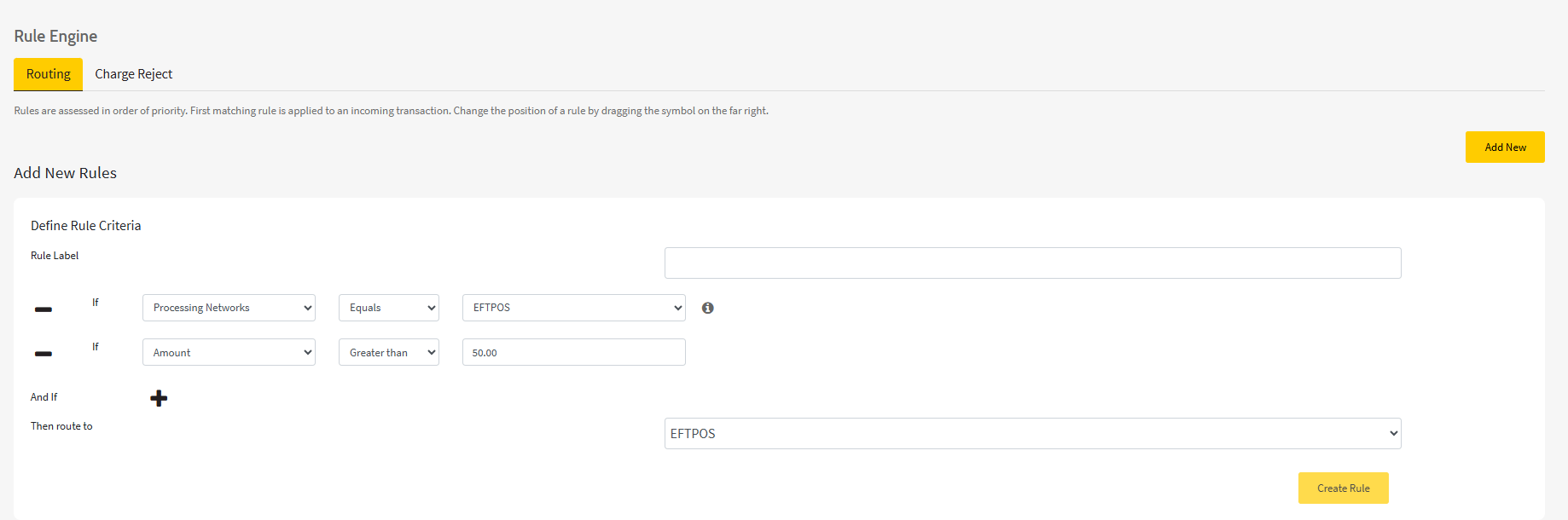
Once you have created a rule, ensure that you enable this when you are ready to start transacting. Rules can be activated by doing the following.
- Navigate to Rules
- Click on 'Routing'
- Select 'Actions' on the rule you wish to active
- Select 'Activate Rule'
Also ensure that Routing Rules as a feature is enabled by enabling the slider at the top of your rules list.

Updated 2 months ago
