Zip
Learn how to successfully integrate Zip via PowerBoard
Before you begin
When sending requests to PowerBoard’s API, you must provide either a Public Key and/or Secret Key depending on your use case.
API keys are generated via PowerBoard’s Merchant Dashboard, in three easy steps:
- Login to the PowerBoard Merchant Dashboard.
- Click on the ‘My Company’ link and proceed to the ‘API and Settings’ heading.
- On screen, you’ll see both Public and Secret Key required to send requests to PowerBoard’s API.
Third-Party Requirements
- Zip merchant account connected (sandbox mode) via PowerBoard Dashboard.
- Zip test customer account
What is Zip?
Zip is a popular Buy now, pay later payment option that allows your customer's a way to split their purchases over a number of instalments. Zip provides their customer's a line of credit between $1000 - $8000 allowing customer's an easy way to pay and a flexible repayment schedule.
By adding Zip into your PowerBoard integration you can provide a convenient payment method that may be preferred by many of your customers. This added convenience reduces friction at the checkout thus reducing the chance of customers abandoning their cart at checkout and increases checkout conversion rates.
How it works
PowerBoard has integrated Zip directly into our Client SDK and Checkout experiences. When a customer chooses to pay using Zip, they will be redirected to the Zip checkout instance where they will login or create a Zip account and authorise the transaction with their Zip balance. Once the transaction is completed, the customer will be redirected back to your website to finalise the transaction.
Integration Steps
Step 1) Create and initialise the PowerBoard Widget
Embed PowerBoard's Client-SDK on your page.
Create a button container for the PowerBoard widget.
<script src="https://widget.preproduction.powerboard.commbank.com.au/sdk/latest/widget.umd.min.js"></script>
<button type="button" id="button-zip">Click to launch ZipPay!</button>
Step 2) Configure the Client-SDK
Configure the following parameters within the cba.ZipmoneyCheckoutButton class:
- setBackdropDescription
- Description which can be shown in the checkout page.
- setBackdropTitle
- Title which can be shown in overlay of the checkout page.
- setEnv('preproduction_cba')
- Sets Client-SDK ('Widget') to PowerBoard Pre-Production (test) environment.
- setRedirectUrl('')
- Sets the redirect URL that Zip will redirect back to once the customer exits the Zip interface.
<script src="https://widget.preproduction.powerboard.commbank.com.au/sdk/latest/widget.umd.min.js"></script>
<button type="button" id="button-zip">Click to launch ZipPay!</button>
<script>
var button = new cba.ZipmoneyCheckoutButton('#button-zip', 'YOUR_PUBLIC_KEY', 'GATEWAY_ID', 'redirect');
button.setBackdropDescription('PowerBoard Zip Demo');
button.setBackdropTitle('Zip Transaction');
button.setRedirectUrl('www.your-website/order-complete/');
button.setEnv('preproduction_cba');
</script>
Step 3) Setup the zip meta information for the checkout instance
Use .setMeta method to provide information about your Zip transaction with the following parameters:
| Field | Required | Type | Description |
|---|---|---|---|
| first_name | Y | string | Customer first name |
| last_name | Y | string | Customer last name |
| tokenize | N | string | Tokenize transaction flag |
| Y | string | Customer email address | |
| gender | N | string | Customer's gender |
| date_of_birth | N | string | Customer's Birth date in format of yyyy-mm-dd. |
| charge.amount | Y | string | Total amount for the transaction |
| charge.currency | Y | string | Always set to 'AUD' |
| charge.shipping_address.first_name | Y | string | Shipping first name |
| charge.shipping_address.last_name | Y | string | Shipping last name |
| charge.shipping_address.line1 | Y | string | Shipping Address, line 1 |
| charge.shipping_address.line2 | Y | string | Shipping Address, line 2 |
| charge.shipping_address.country | Y | string | Shipping Address, country |
| charge.shipping_address.postcode | Y | string | Shipping Address, postcode |
| charge.shipping_address.city | Y | string | Shipping Address, city |
| charge.shipping_address.state | Y | string | Shipping Address, state |
| charge.billing_address.first_name | Y | string | Billing first name |
| charge.billing_address.last_name | Y | string | Billing last name |
| charge.billing_address.line1 | Y | string | Billing Address, line 1 |
| charge.billing_address.line2 | Y | string | Billing Address, line 2 |
| charge.billing_address.country | Y | string | Billing Address, country |
| charge.billing_address.postcode | Y | string | Billing Address, postcode |
| charge.billing_address.city | Y | string | Billing Address, city |
| charge.billing_address.state | Y | string | Billing Address, state |
| charge.items[].name | Y | string | Name of item within the charge |
| charge.items[].amount | Y | string | Amount of item within the charge |
| charge.items[].quantity | Y | string | Quantity of items within the charge |
| charge.items[].reference | Y | string | Reference for items within the charge |
<script src="https://widget.preproduction.powerboard.commbank.com.au/sdk/latest/widget.umd.js"></script>
<button type="button" id="button-zip">Click to launch ZipPay!</button>
<script>
var button = new cba.ZipmoneyCheckoutButton('#button-zip', 'YOUR_PUBLIC_KEY', 'GATEWAY_ID', 'redirect');
button.setBackdropDescription('PowerBoard Zip Demo');
button.setBackdropTitle('Zip Transaction');
button.setEnv('preproduction_cba');
button.setRedirectUrl('www.your-website/order-complete/');
button.on('click', function (data) {
console.log('click');
});
button.on('accepted', function (data) {
console.log('accepted');
});
button.on('error', function (data) {
console.log('error');
});
button.setMeta({
"first_name": "John",
"tokenize": false,
"last_name": "Citizen",
"email": "[email protected]",
"gender": "male",
"charge": {
"amount": "100.00",
"currency": "AUD",
"shipping_address": {
"first_name": "John",
"last_name": "Citizen",
"line1": "123456 Test Street",
"line2": "Unit 1",
"country": "AU",
"postcode": "2000",
"city": "Sydney",
"state": "NSW"
},
"billing_address": {
"first_name": "John",
"last_name": "Citizen",
"line1": "123 Test Street",
"line2": "Unit 123",
"country": "AU",
"postcode": "2000",
"city": "Sydney",
"state": "NSW"
},
"items": [{
"name": "Shoes 1",
"amount": "50.00",
"quantity": 1,
"reference": "My_Example_Merchant_Reference_01"
}, {
"name": "Shoes 2",
"amount": "50.00",
"quantity": 1,
"reference": "My_Example_Merchant_Reference_02"
}]
}
});
</script>
Step 4) Event Handling and callbacks
PowerBoard allows for event handling through the Client-SDK, please see below valid event types and examples.
| Event Name | Example |
|---|---|
| click | button.on('click', function (data) { console.log('click'); }); |
| accepted | button.on('accepted', function (data) { console.log('accepted'); }); |
| error | button.on('error', function (data) { console.log('error'); }); |
<script src="https://widget.preproduction.powerboard.commbank.com.au/sdk/latest/widget.umd.min.js"></script>
<button type="button" id="button-zip">Click to launch ZipPay!</button>
<script>
var button = new cba.ZipmoneyCheckoutButton('#button-zip', 'YOUR_PUBLIC_KEY', 'GATEWAY_ID','redirect');
button.setBackdropDescription('PowerBoard Zip Demo');
button.setBackdropTitle('Zip Transaction');
button.setEnv('preproduction_cba');
button.setRedirectUrl('www.your-website/order-complete/');
button.on('click', function (data) {
console.log('click');
});
button.on('accepted', function (data) {
console.log('accepted');
});
button.on('error', function (data) {
console.log('error');
});
</script>
Step 4) Capture the returned values in the RedirectURL
Once a customer has logged in and completed accepting the Zip transaction, Zip will redirect back to the redirectURL provided in the setRedirectUrl() method in the widget configuration. We will then append the URL with the result, checkoutId, and paymentSourceToken, as below:
www.myurl.com/?result=approved&checkoutId=co_65yb7hFvVqaCp5KKMnv8zg&payment_source_token=79b23d81-4102-40f0-88b2-1a3f78a945b8
These values will need to be consumed by your environment and handled appropriately.
Results
| Result | Description |
|---|---|
| Approved | The customer has logged in and approved the Zip transaction. Proceed with the charge. |
| Referred | The customer has been referred when trying to create a new zip account. Redirect customer back to checkout page |
| Cancelled | The customer cancelled and exited the Zip transaction. Redirect customer back to the checkout page. |
The checkoutId returned in the query parameters is the Zip checkout ID
The payment_source_token is the PowerBoard token that will need to be used to process the Charge for the transaction.
Step 5) Send Payment Token to PowerBoard's API
Use the 'Payment_Source_Token' from the redirectUrl query parameters within your Charge API request.
| API Endpoint | https://api.preproduction.powerboard.commbank.com.au/v1/charges |
|---|---|
| HTTP Method | POST |
| Headers | x-user-secret-key- POWERBOARD_SECRET_KEY - This is your PowerBoard API Secret Key. Content-Type - application/json - Type will always be application/json. |
| Request Parameters | amount - string - Total amount for the transaction. transactions.currency - string - Always set to 'AUD'. token - string - payment_source_token returned from the 'finish' event. Example: "payment_source": "c2a69078-110c-4081-a927-167d9d1b2f04" |
Charge Request with Zip Payment Source Token
PowerBoard will respond with a '201 Created', respectively. This response should be stored against your database or relevant payments ecosystem.
{
"amount": "10.00",
"currency": "AUD",
"token": "251985e6-a368-4168-8e1a-bfb30c3e4bab"
}
{
"_id": "63ec23f1a412be2c507ced2a",
"transfer": {
"items": []
},
"schedule": {
"stopped": false
},
"statistics": {
"total_refunded_amount": 0,
"full_refund": false,
"need_sync": true
},
"customer": {
"payment_source": {
"type": "checkout",
"gateway_id": "63cf467933020e1cd63006d1",
"gateway_name": "Zipmoney",
"gateway_type": "Zipmoney",
"ref_token": "type:Y2hlY2tvdXRfaWQ=.token:Y29fMVpQQ0xIaVBrVmhXMlM2c1FDa3VG",
"address_line1": "123 Test Street",
"address_line2": "Unit 123",
"address_city": "Sydney",
"address_postcode": "2000",
"address_state": "NSW",
"address_country": "AU"
},
"first_name": "John",
"last_name": "Citizen",
"email": "[email protected]"
},
"shipping": {
"address_line1": "123 Test Street",
"address_line2": "Unit 123",
"address_country": "AU",
"address_postcode": "2000",
"address_city": "Sydney",
"address_state": "NSW"
},
"type": "financial",
"status": "complete",
"capture": true,
"authorization": false,
"archived": false,
"one_off": true,
"_source_ip_address": "0.0.0.0",
"amount": 0.4,
"currency": "AUD",
"items": [],
"company_id": "63cf32a154a870183bf2398a",
"amount_surcharge": null,
"amount_original": null,
"updated_at": "2023-02-15T00:14:43.454Z",
"created_at": "2023-02-15T00:14:41.968Z",
"__v": 0,
"external_id": "ch_gyeg1v245884vek"
}
Additionally, you will see the charge appear in the PowerBoard Merchant Dashboard.
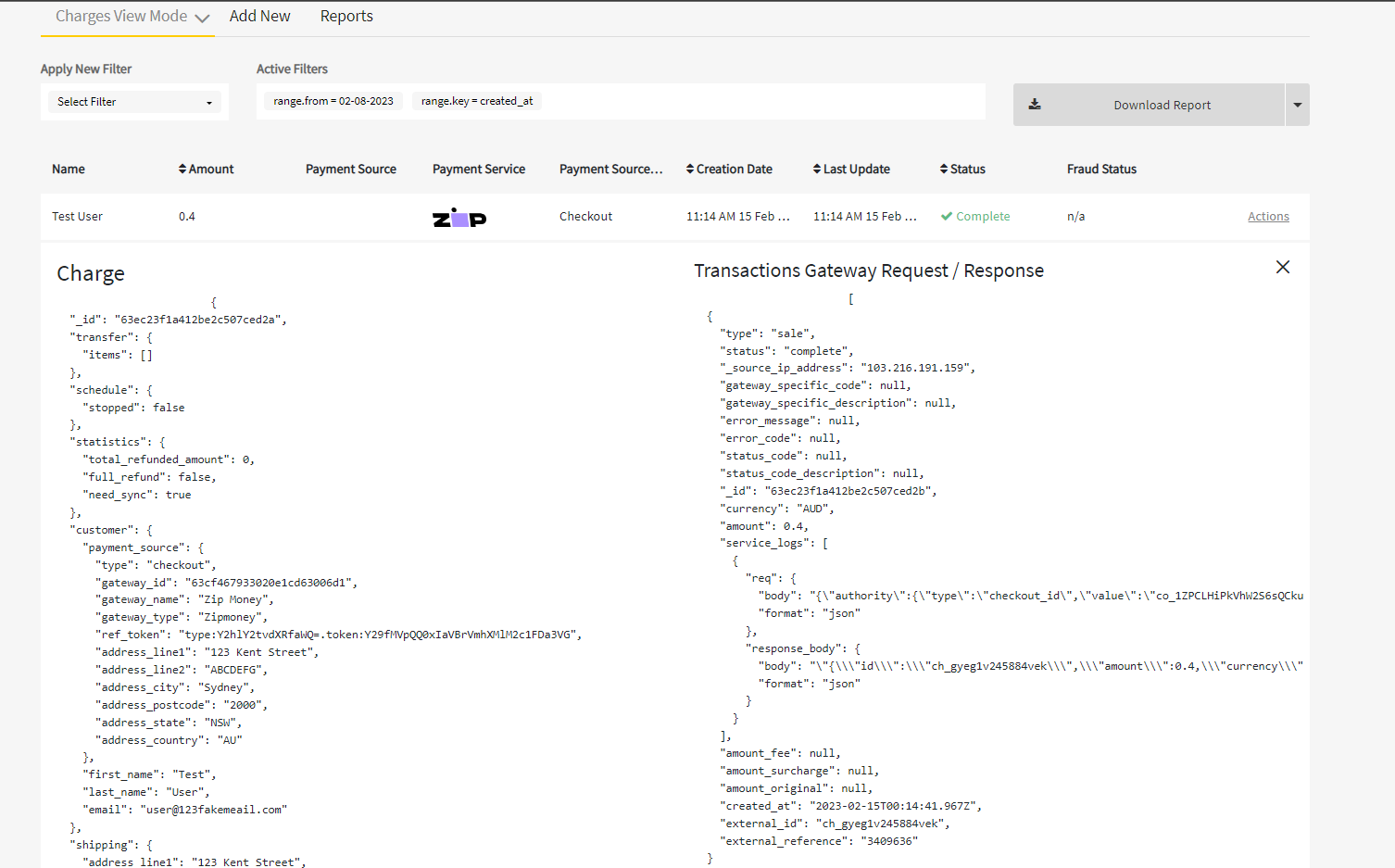
Updated 8 months ago
