PayPal with Auth/Capture
This document will guide you on how to correctly integrate integrate PayPal including PayPal & 'Pay in 4' via PowerBoard.
This document will guide you on how to correctly integrate the Auth/Capture workflow for PayPal via PowerBoard.
This document will guide you on how to correctly integrate integrate PayPal including PayPal & 'Pay in 4' via PowerBoard.
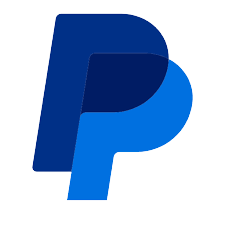
Before you begin
When sending requests to PowerBoard’s API, you must provide either a Public Key and/or Secret Key depending on your use case.
API keys are generated via PowerBoard’s Merchant Dashboard, in three easy steps:
- Login to the PowerBoard Merchant Dashboard.
- Click on the ‘My Company’ link and proceed to the ‘API and Settings’ heading.
- On screen, you’ll see both Public and Secret Key required to send requests to PowerBoard’s API.
- You need to have a PayPal account setup as a connected service in PowerBoard Merchant Portal. Click here to go to how to add a service.
- The gateway_id - which you can obtain from your Merchant Portal > Services > Connected Services.
Third-Party Requirements
- PayPal connected (sandbox mode) via PowerBoard Dashboard.
- PayPal developer account
Your integration will utilise the following components:
| API Endpoint | <https://api.preproduction.powerboard.commbank.com.au/v1/charges/wallet?capture=false> |
|---|---|
| HTTP Method | POST |
| Headers | x-user-secret-key- POWERBOARD_SECRET_KEY - This is your PowerBoard API Secret Key. Content-Type - application/json - Type will always be application/json. |
| Request Parameters | amount - string - Total amount for your PayPal transaction. currency - string - Always set to 'AUD'. reference - string - Reference for the transaction. This reference may assist to identify the transaction in your back-end systems. For example, a purchase order number or invoice number. customer.first_name - string - Customer First Name. customer.last_name - string - Customer Last Name. customer.email - string - Customer email address. customer.payment_source.gateway_id - string - Unique Gateway ID for your PowerBoard PayPal service. |
| Query Parameters | capture=false This must be set to allow PowerBoard to create Authorisation and not a Charge |
PowerBoard will return a '201 Created' response with the following fields:
{
"customer": {
"payment_source": {
"gateway_id": "63cf464542194166721498ec" //your paypal service gateway id in PowerBoard
}
},
"amount": "1.00",
"currency": "AUD",
"reference": "online sales"
}
{
"status": 201,
"error": null,
"resource": {
"type": "charge",
"data": {
"token": "YOUR_WALLET_TOKEN",
"charge": {
"_id": "63eaf72830e784778fe10728",
"amount": 214,
"currency": "AUD",
"company_id": "63cf32a154a870183bf2398a",
"type": "financial",
"status": "wallet_initialized",
"capture": true,
"authorization": false,
"one_off": true,
"amount_surcharge": null,
"amount_original": null,
"created_at": "2023-02-14T02:51:20.826Z",
"updated_at": "2023-02-14T02:51:20.826Z",
"schedule": {
"stopped": false
},
"archived": false,
"meta": {},
"customer": {
"last_name": "Transaction",
"first_name": "Test",
"email": "[email protected]",
"payment_source": {
"type": "wallet",
"wallet_type": "paypal",
"gateway_id": "63cf464542194166721498ec",
"gateway_name": "PayPal",
"gateway_type": "Paypal"
}
},
"transactions": [],
"shipping": {},
"items": []
}
}
}
}
<div id="widget-paypal"></div>
<script src="https://widget.preproduction.powerboard.commbank.com.au/sdk/latest/widget.umd.min.js"></script>
<script>
let button = new cba.WalletButtons("#widget-paypal", "YOUR WALLET TOKEN",
{
amount_label: "Payment Amount",
country: "AU",
request_shipping: true,
pay_later: true,
style: {
layout: 'vertical',
color: 'gold',
shape: 'pill',
tagline: false
},
})
button.setEnv('preproduction_cba');
button.onUnavailable(() => console.log("No wallet buttons available"));
button.onPaymentSuccessful((data) => console.log("Payment Successful", data));
button.onPaymentError((data) => console.log("The payment was not successful", data));
button.onPaymentInReview((data) => console.log("The payment is on fraud review", data));
button.load();
</script>
After the payment is completed (successfully) the onPaymentSuccessful(data) call-back will trigger.
If the payment was not successful, the onPaymentError(data) call-back will trigger.
{
"status": 200,
"error": null,
"resource": {
"type": "charge",
"data": {
"id": "63eb242930e784778fe10794",
"amount": 100,
"currency": "AUD",
"status": "complete"
}
}
}
Additionally, you will see the Authorisation appear in the PowerBoard Merchant Dashboard.
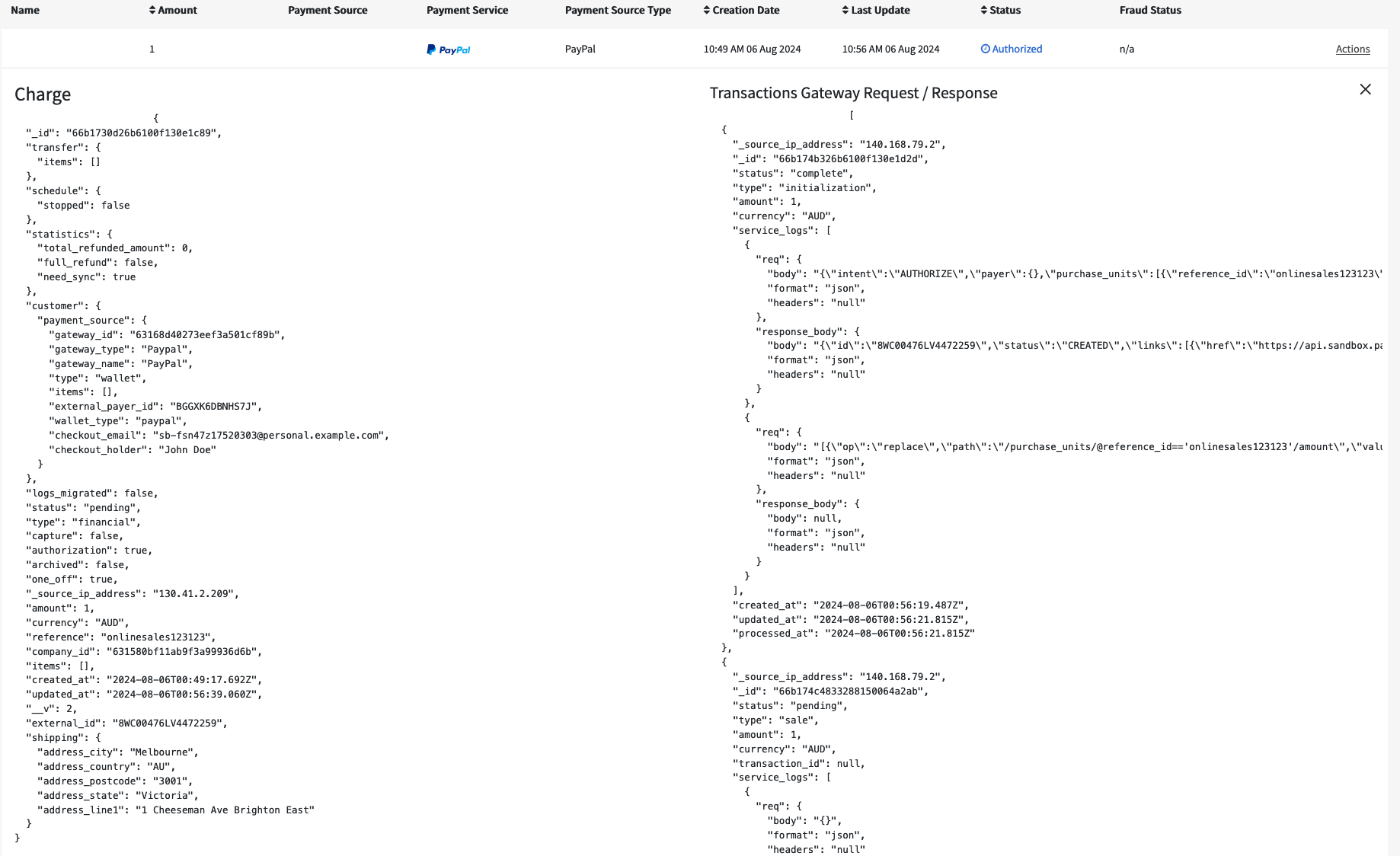
When you, as a merchant, are ready to capture the already authorised funds from a customer's PayPal account you will need to call our 'Capture API' to do so.
Supplying an amount will allow you to capture a specified amount of the funds authorised. Supplying no amount will capture the full amount authorised.
| API Endpoint | https://api.preproduction.powerboard.commbank.com.au/v1/charges/{id}/capture |
|---|---|
| HTTP Method | POST |
| Headers | x-user-secret-key- POWERBOARD_SECRET_KEY - This is your PowerBoard API Secret Key. Content-Type - application/json - Content-Type will always be application/json. |
| Request Parameters | amount - string - Amount to capture for the transaction (optional) Supplying an amount will allow you to capture a specified amount of the funds authorised. Supplying no amount will capture the full amount authorised. |
{
"amount": "100.00"
}
{
"status": 201,
"error": null,
"resource": {
"type": "charge",
"data": {
"transfer": {
"items": []
},
"schedule": {
"stopped": false
},
"statistics": {
"total_refunded_amount": 0,
"full_refund": false,
"need_sync": true
},
"customer": {
"payment_source": {
"gateway_id": "63168d40273eef3a501cf89b",
"gateway_type": "Paypal",
"gateway_name": "PayPal",
"type": "wallet",
"items": [],
"external_payer_id": "BGGXK6DBNHS7J",
"wallet_type": "paypal",
"checkout_email": "[email protected]",
"checkout_holder": "John Doe"
}
},
"shipping": {
"address_city": "Melbourne",
"address_country": "AU",
"address_postcode": "3001",
"address_state": "Victoria",
"address_line1": "1 Cheeseman Ave Brighton East"
},
"_id": "66b17615cde6c00f6e9b6580",
"logs_migrated": false,
"status": "complete",
"type": "financial",
"capture": true,
"authorization": true,
"archived": false,
"one_off": true,
"_source_ip_address": "130.41.2.209",
"amount": 1,
"currency": "AUD",
"reference": "TESTonlinesales123",
"company_id": "631580bf11ab9f3a99936d6b",
"items": [],
"transactions": [
{
"gateway_specific_code": null,
"gateway_specific_description": null,
"error_message": null,
"error_code": null,
"status_code": null,
"status_code_description": null,
"_source_ip_address": "140.168.79.2",
"include_authorization": false,
"_id": "66b1762a26b6100f130e1dac",
"status": "complete",
"type": "initialization",
"amount": 1,
"currency": "AUD",
"created_at": "2024-08-06T01:02:34.122Z",
"updated_at": "2024-08-06T01:02:35.940Z",
"processed_at": "2024-08-06T01:02:35.940Z"
},
{
"gateway_specific_code": null,
"gateway_specific_description": null,
"error_message": null,
"error_code": null,
"status_code_description": null,
"_source_ip_address": "140.168.79.2",
"include_authorization": true,
"_id": "66b17635833288150064a314",
"status": "complete",
"type": "sale",
"amount": 1,
"currency": "AUD",
"transaction_id": null,
"created_at": "2024-08-06T01:02:45.097Z",
"updated_at": "2024-08-06T01:02:47.903Z",
"external_id": "95W56771619052840",
"external_reference": "5VA26169P5972700X",
"processed_at": "2024-08-06T01:02:47.903Z",
"status_code": "created"
},
{
"type": "capture",
"status": "complete",
"amount": 1,
"currency": "AUD",
"external_id": "95W56771619052840",
"_source_ip_address": "130.41.2.209",
"gateway_specific_code": null,
"gateway_specific_description": null,
"error_message": null,
"error_code": null,
"status_code": null,
"status_code_description": null,
"include_authorization": true,
"_id": "66b1765f9ef8e873bcc56bea",
"created_at": "2024-08-06T01:03:27.698Z",
"external_reference": "95W56771619052840",
"processed_at": "2024-08-06T01:03:30.737Z"
}
],
"created_at": "2024-08-06T01:02:13.009Z",
"updated_at": "2024-08-06T01:03:30.737Z",
"__v": 3,
"external_id": "95W56771619052840"
}
}
}
You will now see the original authorisation status updated to complete in the PowerBoard Merchant Dashboard.
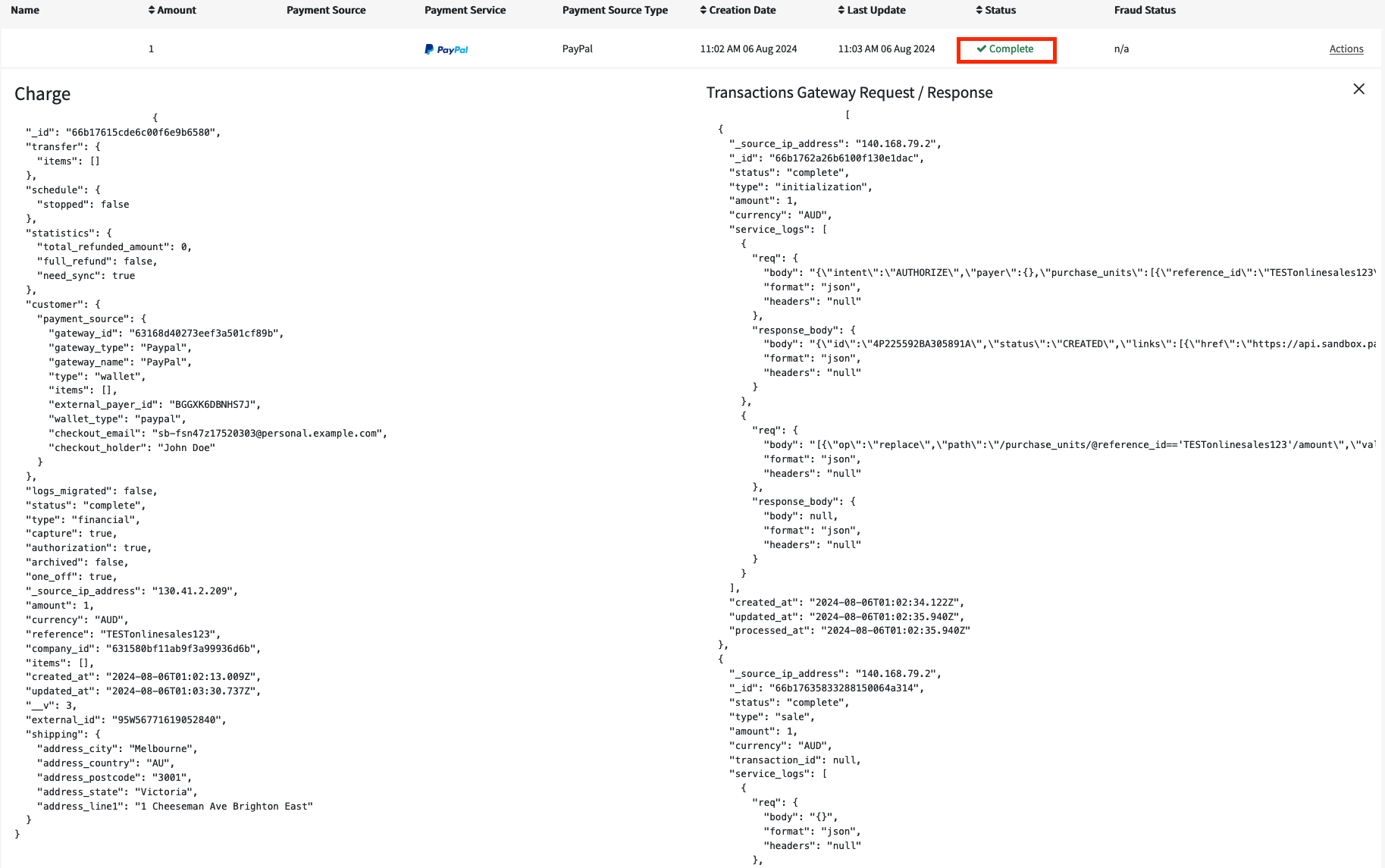
In the event that you need to cancel an authorised transaction, you will need to use our 'cancel authorised' API to do this.
You will need to identify the ChargeID from the initial authorisation transaction in the API endpoint.
| API Endpoint | https://api.preproduction.powerboard.commbank.com.au/v1/charges/{id}/capture |
|---|---|
| HTTP Method | DELETE |
| Headers | x-user-secret-key- POWERBOARD_SECRET_KEY - This is your PowerBoard API Secret Key. Content-Type - application/json - Content-Type will always be application/json. |
{
"status": 200,
"error": null,
"resource": {
"type": "charge",
"data": {
"transfer": {
"items": []
},
"schedule": {
"stopped": false
},
"statistics": {
"total_refunded_amount": 0,
"full_refund": false,
"need_sync": true
},
"customer": {
"payment_source": {
"gateway_id": "63168d40273eef3a501cf89b",
"gateway_type": "Paypal",
"gateway_name": "PayPal",
"type": "wallet",
"items": [],
"external_payer_id": "BGGXK6DBNHS7J",
"wallet_type": "paypal",
"checkout_email": "[email protected]",
"checkout_holder": "John Doe"
}
},
"shipping": {
"address_city": "Melbourne",
"address_country": "AU",
"address_postcode": "3001",
"address_state": "Victoria",
"address_line1": "1 Cheeseman Ave Brighton East"
},
"_id": "66b1756f26b6100f130e1d6b",
"logs_migrated": false,
"status": "cancelled",
"type": "financial",
"capture": false,
"authorization": true,
"archived": false,
"one_off": true,
"_source_ip_address": "130.41.2.209",
"amount": 1,
"currency": "AUD",
"reference": "onlinesales123123123123123",
"company_id": "631580bf11ab9f3a99936d6b",
"items": [],
"transactions": [
{
"gateway_specific_code": null,
"gateway_specific_description": null,
"error_message": null,
"error_code": null,
"status_code": null,
"status_code_description": null,
"_id": "66b1759726b6100f130e1d82",
"status": "complete",
"type": "initialization",
"amount": 1,
"currency": "AUD",
"created_at": "2024-08-06T01:00:07.388Z",
"updated_at": "2024-08-06T01:00:09.984Z",
"processed_at": "2024-08-06T01:00:09.984Z"
},
{
"gateway_specific_code": null,
"gateway_specific_description": null,
"error_message": null,
"error_code": null,
"status_code_description": null,
"_id": "66b175c3cde6c00f6e9b6567",
"status": "cancelled",
"type": "sale",
"amount": 1,
"currency": "AUD",
"transaction_id": null,
"created_at": "2024-08-06T01:00:51.525Z",
"updated_at": "2024-08-06T01:00:54.096Z",
"external_id": "6EM9028223266570P",
"external_reference": "6EM9028223266570P",
"processed_at": "2024-08-06T01:00:54.096Z",
"status_code": "created"
},
{
"type": "cancel",
"status": "complete",
"amount": 1,
"currency": "AUD",
"external_id": "6EM9028223266570P",
"gateway_specific_code": null,
"gateway_specific_description": null,
"error_message": null,
"error_code": null,
"status_code": null,
"status_code_description": null,
"_id": "66b178a81bb2337b2c783140",
"created_at": "2024-08-06T01:13:12.992Z",
"processed_at": "2024-08-06T01:13:14.952Z"
}
],
"created_at": "2024-08-06T00:59:27.853Z",
"updated_at": "2024-08-06T01:13:14.952Z",
"__v": 3,
"external_id": "80W20703FN703463E"
}
}
}
Updated 7 months ago