Process a Refund
Learn how to process PowerBoard refunds with the WooCommerce plugin.
Refund a PowerBoard transaction
-
Select the order
- Find the order you wish to refund by scrolling through the list or using the search functionality.
- Click on the order in “Paid via PowerBoard” status to open the order details.
-
Initiate a refund
-
On the order details page, look for the 'Refund' button.

-
- Click the 'Refund' button to start the refund process.
-
Enter the refund amount
- In the refund area that appears, enter the amount you wish to refund.
- You can refund the full amount or only a part of the order.
-
Process the refund:
-
If you are issuing a full refund, the total amount should match the order's total.
-
For a partial refund, enter the specific amount you wish to refund.
-
After entering the amount, click the 'Refund manually' button to apply the refund.
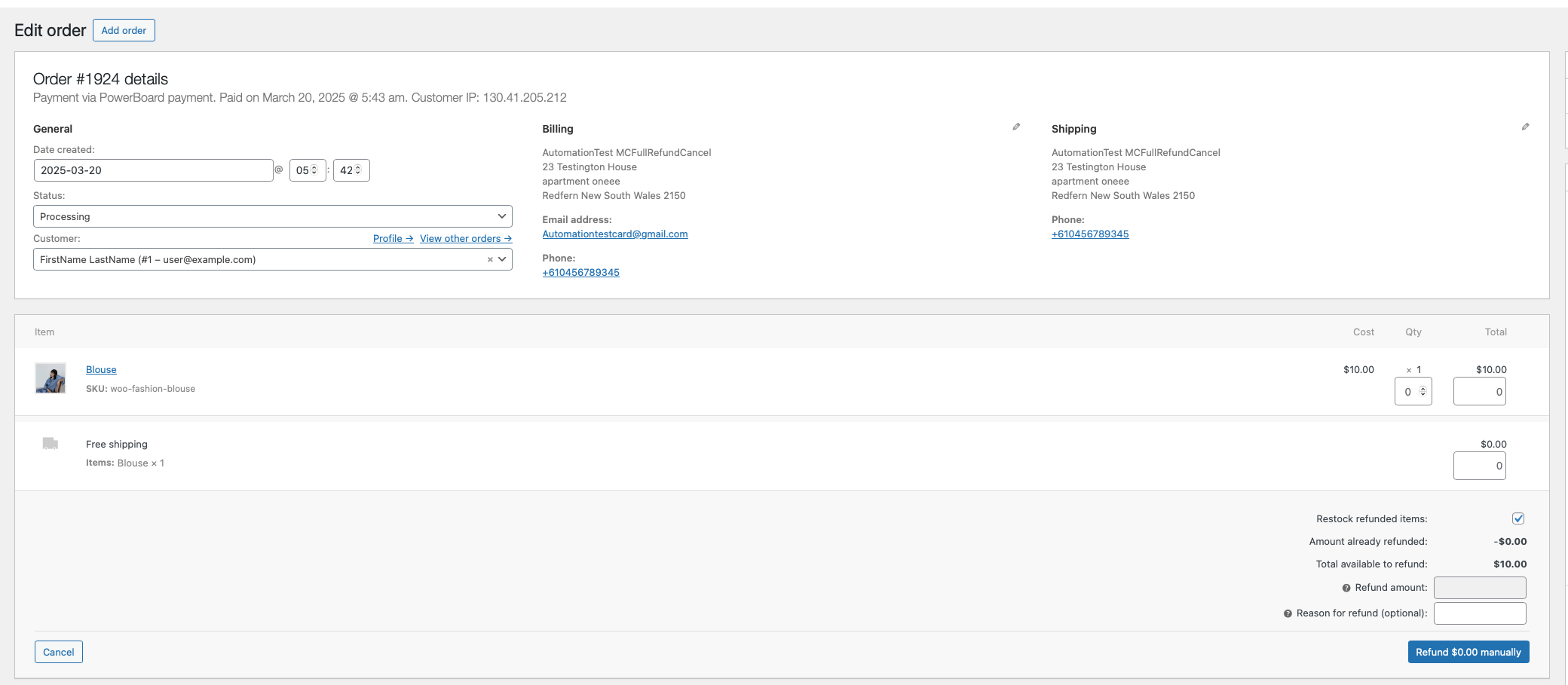
-
-
Check the order status
- The order status automatically updates once the refund is processed.
You can continue to issue partial refunds until the cumulative refund amount equals the total amount of the original order.
Note
As refund creation does not create a new charge_id in PowerBoard (as it is a matched refund), no additional ID will be captured in WooCommerce when refund is completed, as the refund exists in the context of the previously completed charge_id.
A refund will only be completed from WooCommerce -> PowerBoard -> Gateway if the original order was placed in WooCommerce in the same way.
If a manual MOTO order is placed in WooCommerce and subsequently replicated in PowerBoard, the same process must be followed in cases where a refund is required for MOTO/manually placed orders.
Updated 2 months ago
