Click to Pay
This document will guide you on how to correctly integrate Click to Pay with PowerBoard.
This document will guide you on how to integrate Click to Pay with PowerBoard.
This document will guide you on how to correctly integrate Click to Pay with PowerBoard.
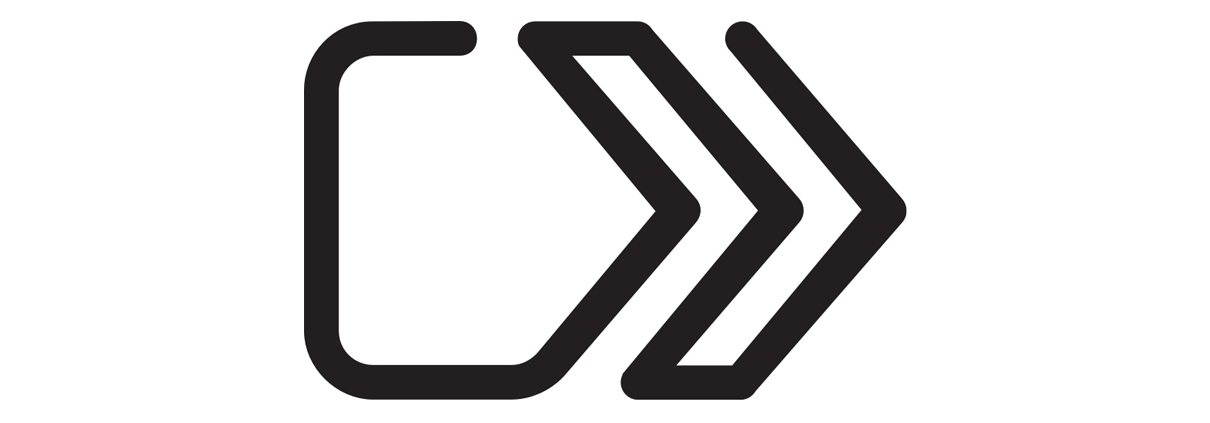
Before you begin
When sending requests to PowerBoard’s API, you must provide either a Public Key and/or Secret Key depending on your use case.
API keys are generated via PowerBoard’s Merchant Dashboard, in three easy steps:
- Login to the PowerBoard Merchant Dashboard.
- Click on the ‘My Company’ link and proceed to the ‘API and Security’ heading.
- On screen, you’ll see both Public and Secret Key required to send requests to PowerBoard’s API.
Requirements
- Click to Pay Service connected (sandbox mode) via PowerBoard Dashboard.
- Click to Pay Registration completed in the PowerBoard Dashboard
- MPGS Service connected (sandbox mode) via PowerBoard Dashboard.
Your integration will utilise the following components:
- PowerBoard Client-SDK ('Widget')
- PowerBoard REST API
Registrations are used to 'register' with the 3rd party provider for the feature.
Registration is now complete.
Note:
There may be a small delay with the service being added in PowerBoard and the
registration being propagated to the chosen schemes. This is reflected in the info icon
that is shown next to the 'status' field of the registration and will be removed/disappeared
after 5 minutes, in which you should now be registered with the schemes.In the event that the same Company Primary Legal Name is provided for a different
registration, the new registration will not be allowed & fail with an error in the UI.
Your SRC Service is now created and there will be an 'ID' associated with the service which can be used in the integration.
This is the main recommended optimised integration method that enhances background loading and deferred customer data injection, ensuring merchants can now load the SDK concurrently with other checkout processes. This leads to noticeably improved perceived performance and a smoother user experience for your customers.
hold_for_customer_data parameter enables the Click to Pay SDK to load in the background, allowing merchants to parallelise SDK initialisation with their checkout flow.injectCustomerData method allows for customer data to be injected later in the Click to Pay flow, supporting the new optimisation pattern.<div id="clicktopay-widget"></div>
<script src="https://widget.powerboard.commbank.com.au/sdk/latest/widget.umd.js"></script>
<script>
// Recommended optimised configuration for the least frictionless flow
var meta = {
disable_summary_screen: true,
checkout_experience: "WITHIN_CHECKOUT",
hold_for_customer_data: true, // Enable background loading
dpa_transaction_options: {
dpa_billing_preference: "NONE",
confirm_payment: false,
dpa_locale: "en_AU"
}
}
// Initialise widget with background loading enabled
var widget = new cba.ClickToPay("#clicktopay-widget", 'SERVICE_ID', 'YOUR_PUBLIC_KEY', meta);
widget.setEnv("preproduction_cba") // the environment will default to sandbox if not explicitly set. Please ensure you explicitly set it to production in your production environment.
widget.useAutoResize();
// Listen for key events
widget.on("iframeLoaded", () => {
console.log("iframeLoaded - Iframe is loaded but waiting for customer data");
});
widget.on("checkoutReady", () => {
console.log("checkoutReady - Checkout is ready after customer data injection");
// Optional: Show the checkout when ready
// widget.showCheckout();
});
widget.on("checkoutCompleted", (data) => {
console.log("checkoutCompleted", data);
});
widget.on("checkoutError", (data) => {
console.log("checkoutError", data);
});
// Start background loading early in the checkout flow
widget.load();
// Optional: Hide until ready
widget.hideCheckout();
// Later, when customer data is available (collected from your checkout form)
// Call this when you have the customer information ready
widget.injectCustomerData({
email: "[email protected]",
first_name: "John",
last_name: "Doe",
phone: {
country_code: "+61",
phone: "0412345678",
},
});
</script>
widget.load() as early as possible in your checkout flow with hold_for_customer_data: truewidget.injectCustomerData() with the customer informationcheckoutReady event fires when the widget is fully initialised and ready for customer interactionwidget.load() as early as possible in your checkout flowcheckoutReady event firesinjectCustomerData()hold_for_customer_data optimisation to parallelise SDK initialisation with your checkout flowIf you prefer to pass customer data immediately (traditional approach):
<div id="src-widget"></div>
<script src="https://widget.powerboard.commbank.com.au/sdk/latest/widget.umd.js"></script>
<script>
var meta = {
disable_summary_screen: false,
dpa_transaction_options: {
dpa_billing_preference: "FULL",
dpa_locale: "en_AU"
},
customer: {
email: "[email protected]",
phone: {
phone: '+61411111111'
},
first_name: "Test",
last_name: "User"
}
}
var widget = new cba.ClickToPay('#src-widget', 'SERVICE_ID', 'YOUR_PUBLIC_KEY', meta);
widget.setEnv("preproduction_cba");
widget.useAutoResize();
widget.on("iframeLoaded", () => console.log("iframeLoaded"));
widget.on("checkoutReady", () => console.log("checkoutReady"));
widget.on("checkoutCompleted", (data) => console.log("checkoutCompleted", data));
widget.on("checkoutError", (data) => console.log("checkoutError", data));
widget.load();
</script>
[iframeLoaded] - This event handler will be triggered when the widget iframe begins to load. In optimisation mode, this fires when the iframe is loaded but waiting for customer data.
[checkoutReady] - This event handler will be triggered when the widget is fully loaded. In optimisation mode, this fires after customer data has been injected and the checkout is ready for customer interaction.
[checkoutCompleted] - This event handler will be triggered when the transaction has completed. It will return your One-Time-Token.
[checkoutError] - This event handler will be triggered when the transaction has encountered an error.
[injectCustomerData] - This method allows you to provide customer information when available, supporting the optimised background loading pattern.
You can customise the styling of the Click to Pay widget using the styling methods below:
widget.setStyles({
enable_src_popup: true, //boolean
primary_button_color: 'red', // string
secondary_button_color: 'red', // string
primary_button_text_color: 'red', // string
secondary_button_text_color: 'red', // string
font_family: 'Arial', // font
});
| Parameter | Description | Values |
|---|---|---|
| enable_src_popup | Boolean flag to make the Click to Pay checkout show in a popup window instead of embedded in iframe. | Boolean (True or False) |
| primary_button_color | Colour for the primary button | String Colours (e.g. red, blue or hexadecimal colour value.) |
| secondary_button_color | Colour for the secondary button | String Colours (e.g. red, blue or hexadecimal colour value.) |
| primary_button_text_color | Colour for the primary colour text | String Colours (e.g. red, blue or hexadecimal colour value.) |
After embedding the widget in your environment, it will render with the ability to surface 4 separate workflows. All of these flows are handled by the Click to Pay widget.
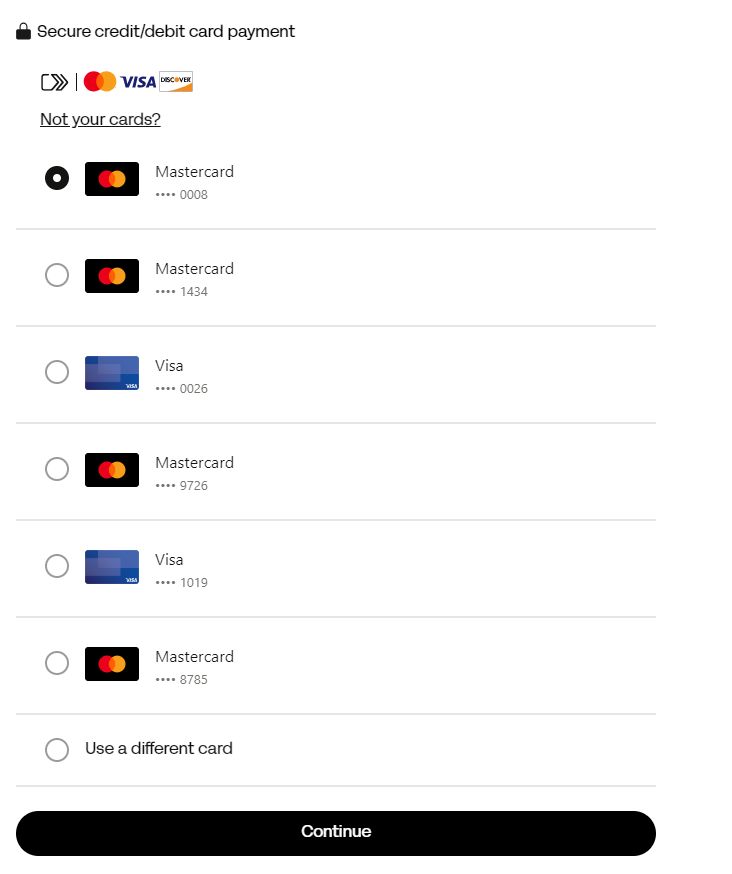
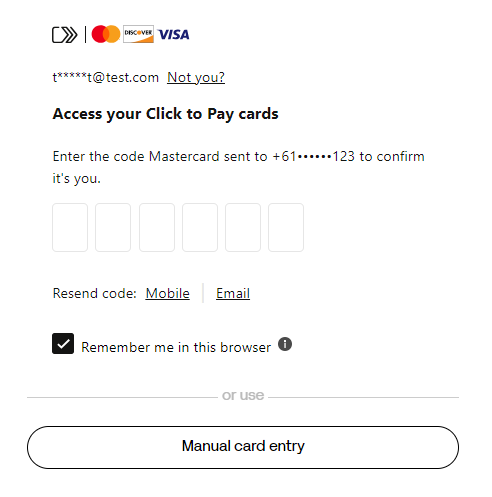
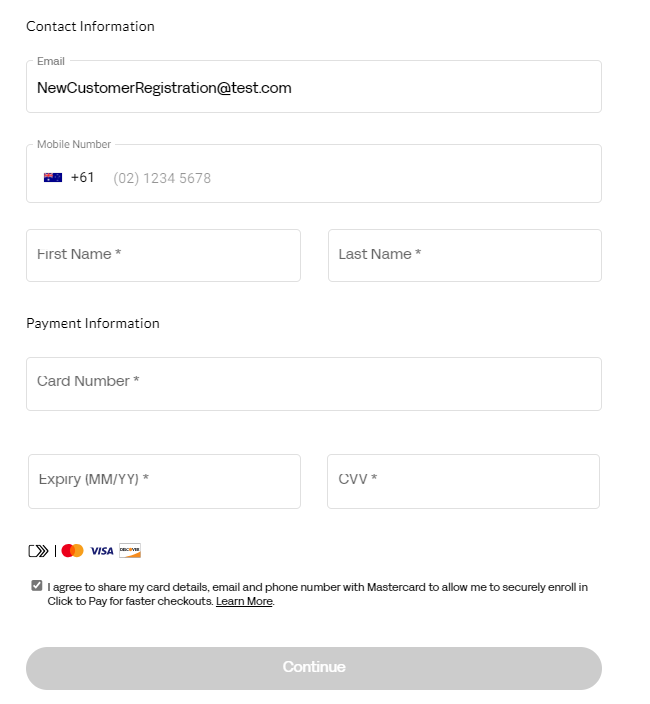
At the end of the above flows, customers will be presented with the summary screen where they click “Continue” and the One Time Token will be generated and returned in the ‘checkoutCompleted’ event in the data.token field.
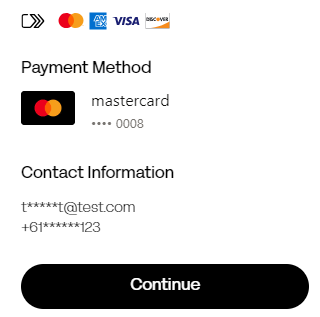
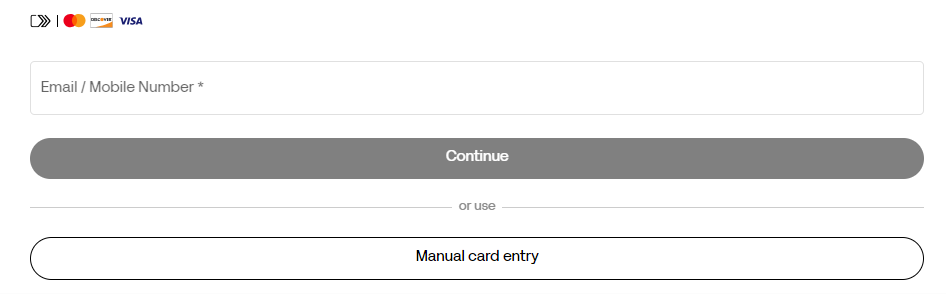
Note: - When the ‘checkoutCompleted’ event is returned, the Click to Pay summary screen will not automatically disappear. It is the merchant's responsibility to clear the element and or navigate the end-user to a processing screen.
With the data.token returned from the user Clicking the Continue button, make an API call which converts the data.token to a Session Vault Token.
| API Endpoint | https://api.preproduction.powerboard.commbank.com.au/v1/vault/payment_sources |
|---|---|
| HTTP Method | POST |
| Headers | x-user-secret-key- POWERBOARD_SECRET_KEY - This is your PowerBoard API Secret Key. Content-Type - application/jsonContent - Type will always be application/json. |
| Request Parameters | token - string - data.token returned from the previous step. vault_type - string - Type of token to be created. |
{
"token":"YOUR_OTT",
"vault_type": "session"
}
{
"status": 201,
"error": null,
"resource": {
"type": "payment_source",
"data": {
"vault_token": "YOUR_SESSION_TOKEN",
"type": "card",
"company_id": "665f9e972908950f42173ac0",
"card_number_last4": "1118",
"card_number_bin": "51111111",
"card_scheme": "mastercard",
"status": "active",
"expire_month": 1,
"expire_year": 2039,
"created_at": "2024-06-07T01:30:10.150Z",
"updated_at": "2024-06-07T01:30:29.180Z",
"_source_ip_address": "130.41.2.209",
"vault_type": "session"
}
}
}
Store the returned ‘vault_token’ for use in the next step.
You can now use the 3DS endpoint to initialise a 3d Secure pre-authorisation using the vault token you generated in the previous step.
This will return a 3DS token that is required to render the 3DS iFrame to the customer.
| API Endpoint | https://api.preproduction.powerboard.commbank.com.au/v1/charges/3ds |
|---|---|
| HTTP Method | POST |
| Headers | x-user-secret-key- POWERBOARD_SECRET_KEY - This is your PowerBoard API Secret Key. Content-Type - application/jsonContent - Type will always be application/json. |
| Request Parameters | amount - string - Total amount for the transaction. currency - string. Always set to 'AUD'. customer.first_name - string - Customer First Name customer.last_name - string - Customer Last Name customer.phone - string - Customer Phone Number customer.email - string - Customer Email address customer.payment_source.vault_token - string - Token containing stored customer card information customer.payment_source.gateway_id - string - Unique identifier for Payment gateway service in PowerBoard _3ds.browser_details.name - string - The name of the customer's browser. _3ds.browser_details.java_enabled - string - Indicates whether the customer has Java enabled on their browser. _3ds.browser_details.language - string - the language in the customers browser, i.e. 'en-us' _3ds.browser_details.screen_height - string - The screen height of the customer's browser _3ds.browser_details.screen_width - string - The screen width of the customer's browser. _3ds.browser_details.time_zone - string - This is the timezone-offset in minutes between UTC and the local time of the customer's browser. _3ds.browser_details.color_depth - string - This is the bit depth of the colour palette for displaying images, in bits per pixel. Available values: 1, 4, 8, 15, 16, 24, 32, 48 |
{
"amount": "100",
"currency": "AUD",
"customer": {
"first_name": "Test ",
"last_name": "User",
"phone": "+61111111111",
"email": "[email protected]",
"payment_source": {
"vault_token": "37a6a120-9393-42fb-b1da-874a98dc50d9",
"gateway_id": "665f9eac9df8b911e0dbe120"
}
},
"_3ds": {
"browser_details": {
"name": "EDGE",
"java_enabled": "true",
"language": "en-US",
"screen_height": "640",
"screen_width": "480",
"time_zone": "273",
"color_depth": "24"
}
}
}
{
"status": 201,
"error": null,
"resource": {
"type": "charge",
"data": {
"transfer": {
"items": []
},
"schedule": {
"stopped": false
},
"statistics": {
"total_refunded_amount": 0,
"full_refund": false,
"need_sync": true
},
"customer": {
"payment_source": {
"card_name": "Test Test",
"card_number_last4": "1019",
"card_number_bin": "450875",
"card_scheme": "visa",
"expire_month": 1,
"expire_year": 2039,
"gateway_id": "MPGS_GATEWAY_ID",
"gateway_type": "MasterCard",
"gateway_name": "MasterCard",
"type": "card",
"service_id": "665f9effa255f5aea5467dc8",
"service_name": "Click2PayTest1",
"service_type": "ClickToPay",
"service_group": "click_to_pay",
"vault_token": "37a6a120-9393-42fb-b1da-874a98dc50d9",
"vault_type": "session",
"items": [],
"card_funding_method": "DEBIT"
},
"first_name": "Test",
"last_name": "User",
"email": "[email protected]",
"phone": "+61111111111"
},
"_3ds": {
"id": "438413bf-3c28-48a8-9a34-b493d0e424d9",
"token": "eyJjb250ZW50IjoiPGRpdiBpZD1cInJlZGlyZWN0VG8zZHMxQWNzU2ltcGxlXCIgeG1sbnM9XCJodHRwOi8vd3d3LnczLm9yZy8xOTk5L2h0bWxcIj4gPGlmcmFtZSBpZD1cInJlZGlyZWN0VG8zZHMxRnJhbWVcIiBuYW1lPVwicmVkaXJlY3RUbzNkczFGcmFtZVwiIGhlaWdodD1cIjEwMCVcIiB3aWR0aD1cIjEwMCVcIiA+IDwvaWZyYW1lPiA8Zm9ybSBpZCA9XCJyZWRpcmVjdFRvM2RzMUZvcm1cIiBtZXRob2Q9XCJQT1NUXCIgYWN0aW9uPVwiaHR0cHM6Ly9tdGYuZ2F0ZXdheS5tYXN0ZXJjYXJkLmNvbS9hY3MvVmlzYUFDUy82ZDA4NWVjMy03NmFkLTQzZjctODJjNi02MjRiNWJkYzYxMzhcIiB0YXJnZXQ9XCJyZWRpcmVjdFRvM2RzMUZyYW1lXCI+IDxpbnB1dCB0eXBlPVwiaGlkZGVuXCIgbmFtZT1cIlBhUmVxXCIgdmFsdWU9XCJlQUZWVXR0dXdqQU1mVWZpSDZwcXJ6UkptMEtMVEJDRFRXTTNUUnRJRTI5ZDY5RnF0SVhlQkg4L3A5QmRYaUlmSCtmRVBnNU1qK25PYUxBb2t6eWJtTUxpcG9GWm1FZEp0cDJZNjlYdHdET25xdCtEVlZ3Z0x0NHdyQXRVOElSbEdXelJTS0tKNlVpUE8zU1lDbDVtcjNoUWNKRlRwR2Jad0RwSXQ0b3dEckpLUVJBZXJwZlBTdnFTdTFSeGdaQmlzVndvWVR2U0hZNjhRUmNBT3hPUUJTbXFCVGE0eS9jcFpwWFJLUUpyS1Fqek9xdUtrK0xPRUZnSG9DNTJLcTZxZlRsbUxEME5JbXdHSk5pMllvVjVhZ1UxTUYwRHJOT2pVV3BkVU5Lc3h5UlNYL2lZK21MemtId2M4Z2J4L2Y3ejlCTFpjVFBmM0V5QTZRcUlnZ3FWelczSmgwSWFYSTVkYnl4OFlHMGVnbFIzcG1icmhYRWxPTGM0cDZuUE9kanJwMlpuUUp5bS9xYUFMQzlvSjkxVUhRSTg3dk9NWEZEazRFOE03TGZ6K1oxMk9xeklVK2x5YitSeUx0eVJGRnozZFNHMFNrS09PVDRYcll3R3dQUlZkbGtudWRKdW16TC9ma0cvOXcyT0Y3bUVcIiAvPiA8aW5wdXQgdHlwZT1cImhpZGRlblwiIG5hbWU9XCJUZXJtVXJsXCIgdmFsdWU9XCJodHRwczovL210Zi5nYXRld2F5Lm1hc3RlcmNhcmQuY29tL2NhbGxiYWNrSW50ZXJmYWNlL2dhdGV3YXkvNzFiZWYxM2UyZjkwMTAwZmU4ZTIxMjA0MWI3MWVhM2VkN2YwZmNlMDU1ODcxMTkxNzUxNDAyYzFhN2ZjYWVlNVwiIC8+IDxpbnB1dCB0eXBlPVwiaGlkZGVuXCIgbmFtZT1cIk1EXCIgdmFsdWU9XCJcIiAvPiA8L2Zvcm0+IDxzY3JpcHQgaWQ9XCJhdXRoZW50aWNhdGUtcGF5ZXItc2NyaXB0XCI+IHZhciBlPWRvY3VtZW50LmdldEVsZW1lbnRCeUlkKFwicmVkaXJlY3RUbzNkczFGb3JtXCIpOyBpZiAoZSkgeyBlLnN1Ym1pdCgpOyBpZiAoZS5wYXJlbnROb2RlICE9PSBudWxsKSB7IGUucGFyZW50Tm9kZS5yZW1vdmVDaGlsZChlKTsgfSB9IDwvc2NyaXB0PiA8L2Rpdj4iLCJmb3JtYXQiOiJodG1sIiwiY2hhcmdlXzNkc19pZCI6IjQzODQxM2JmLTNjMjgtNDhhOC05YTM0LWI0OTNkMGU0MjRkOSJ9"
},
"logs_migrated": false,
"status": "pre_authentication_pending",
"type": "financial",
"capture": true,
"authorization": false,
"archived": false,
"one_off": true,
"_source_ip_address": "130.41.2.225",
"_id": "666bcdeabd42910b78c0be7d",
"amount": 100,
"currency": "AUD",
"company_id": "665f9e972908950f42173ac0",
"items": [],
"transactions": [
{
"_3ds": {
"gateway_status": "AUTHENTICATION_PENDING",
"challenge": true
},
"_id": "666bcdeabd42910b78c0be80",
"status": "complete",
"type": "3ds",
"amount": 100,
"currency": "AUD",
"service_logs": [],
"created_at": "2024-06-14T04:58:18.665Z",
"updated_at": "2024-06-14T04:58:20.750Z",
"processed_at": "2024-06-14T04:58:20.750Z"
}
],
"created_at": "2024-06-14T04:58:18.643Z",
"updated_at": "2024-06-14T04:58:20.766Z",
"__v": 1,
"external_id": "f36279e9-48ca-4a27-afa2-3cc186391b40:af29c67c-144a-4c93-a21d-9d361f24aac1"
}
}
}
Using the 3DS Token captured from the previous step, initialise and render the 3DS canvas to the customer
<script src="https://widget.preproduction.powerboard.commbank.com.au/sdk/latest/widget.umd.min.js"></script>
<script>
var canvas = new cba.Canvas3ds('#widget-3dsecure', resource._3ds.token);
canvas.load();
</script>
This will render a 3DS canvas using the tokenised card details from the customer.
PowerBoard's SDK will also provide a 'status' field within the preAuth() API response, see below workflows accordingly:
IMPORTANT
The below is only based on suggestions and should be relayed accordingly to your relevant business stakeholders.
| Status Name | Summary | Suggested Workflow |
|---|---|---|
| pre-authenticated | 3D-Secure authentication was successful, token id generated and passed back to your application | Proceed with ingesting the token id and process transaction accordingly. |
| not_authenticated | 3D-Secure authentication was rejected and/or declined. | Do not proceed with the transaction. |
| authentication_not_supported | 3D-Secure authentication is not supported by customer’s card issuing bank. Customer's card is not enrolled in 3D-Secure. | As per your business requirements, this transaction will NOT carry 3DSecure benefits as per EMV 3DS - CommBank. |
| pre_authentication_pending | 3D-Secure authentication has not been completed and in a pending state. | Retry 3D Secure authentication, if still pending, route to authentication_not_supported workflow. |
PowerBoard allows for event handling through the Client-SDK, see below event types, examples and recommendations.
| Event Name | Description | Example | Example Event Data |
|---|---|---|---|
| chargeAuthSuccess | 3DSecure Authentication was successful. | canvas.on("chargeAuthSuccess", function(data) { console.log(data); }); | { "event": "chargeAuthSuccess", "purpose": "secure3d", "message_source": "widget.paydock", "ref_id": "", "widget_id": "f0676880-130a-49ca-8109-0ebbdf944f90", "charge_3ds_id": "f0676880-130a-49ca-8109-0ebbdf944f90", "status": "authenticated" } |
| chargeAuthReject | 3DSecure Authentication was not successful. | canvas.on("chargeAuthReject", function(data) { console.log(data); }); | { "event": "chargeAuthReject", "purpose": "secure3d", "message_source": "widget.paydock", "ref_id": "", "widget_id": "d88db3dd-8c9b-43e6-a6e6-79ff7e8196d6", "charge_3ds_id": "d88db3dd-8c9b-43e6-a6e6-79ff7e8196d6", "status": "not_authenticated" } |
Use the 'charge_3ds_id' returned from the chargeAuthSuccess event in your API Charge request.
| API Endpoint | https://api.preproduction.powerboard.commbank.com.au/v1/charges |
|---|---|
| HTTP Method | POST |
| Headers | x-user-secret-key- POWERBOARD_SECRET_KEY - This is your PowerBoard API Secret Key. Content-Type - application/jsonContent - Type will always be application/json. |
| Request Parameters | amount - string - Total amount for the transaction. currency - string - Always set to 'AUD'. reference - string - Reference for the transaction. This reference may assist to identify the transaction in your back-end systems. For example, a purchase order number or invoice number. _3ds.id - string - charge_3ds_id returned in the chargeAuthSuccess event from PowerBoard's Widget. Example: "_3ds.id": "d88db3dd-8c9b-43e6-a6e6-79ff7e8196d6" |
Sample request/Response
{
"amount": "100.00",
"currency": "AUD",
"reference": "Transaction1234",
"_3ds": {
"id": "YOUR_3DS_ID"
}
}
{
"status": 201,
"error": null,
"resource": {
"type": "charge",
"data": {
"transfer": {
"items": []
},
"schedule": {
"stopped": false
},
"statistics": {
"total_refunded_amount": 0,
"full_refund": false,
"need_sync": true
},
"customer": {
"payment_source": {
"vault_token": "YOUR_SESSION_TOKEN",
"type": "card",
"card_name": "Test Test",
"card_number_bin": "FIRST_6",
"card_number_last4": "LAST_4",
"card_scheme": "mastercard",
"card_funding_method": "CREDIT",
"expire_month": 1,
"expire_year": 2039,
"gateway_id": "YOUR_MPGS_GATEWAY_ID",
"gateway_type": "MasterCard",
"gateway_name": "MasterCard",
"service_id": "665f9effa255f5aea5467dc8",
"service_name": "Click2PayTest1",
"service_type": "ClickToPay",
"service_group": "click_to_pay",
"vault_type": "session",
"items": []
}
},
"_3ds": {
"id": "d0d7af9d-340c-4427-a96b-92173632126a",
"token": "eyJjb250ZW50IjoiPGRpdiBpZD1cInRocmVlZHNDaGFsbGVuZ2VSZWRpcmVjdFwiIHhtbG5zPVwiaHR0cDovL3d3dy53My5vcmcvMTk5OS9odG1sXCIgc3R5bGU9XCIgaGVpZ2h0OiAxMDB2aFwiPiA8Zm9ybSBpZCA9XCJ0aHJlZWRzQ2hhbGxlbmdlUmVkaXJlY3RGb3JtXCIgbWV0aG9kPVwiUE9TVFwiIGFjdGlvbj1cImh0dHBzOi8vbXRmLmdhdGV3YXkubWFzdGVyY2FyZC5jb20vYWNzL21hc3RlcmNhcmQvdjIvcHJvbXB0XCIgdGFyZ2V0PVwiY2hhbGxlbmdlRnJhbWVcIj4gPGlucHV0IHR5cGU9XCJoaWRkZW5cIiBuYW1lPVwiY3JlcVwiIHZhbHVlPVwiZXlKMGFISmxaVVJUVTJWeWRtVnlWSEpoYm5OSlJDSTZJbUZtTWpJNFpUVmlMVFppTldNdE5EQmpZUzA1WldOakxUUXhZelJrTlRsak1ESXhNQ0o5XCIgLz4gPC9mb3JtPiA8aWZyYW1lIGlkPVwiY2hhbGxlbmdlRnJhbWVcIiBuYW1lPVwiY2hhbGxlbmdlRnJhbWVcIiB3aWR0aD1cIjEwMCVcIiBoZWlnaHQ9XCIxMDAlXCIgPjwvaWZyYW1lPiA8c2NyaXB0IGlkPVwiYXV0aGVudGljYXRlLXBheWVyLXNjcmlwdFwiPiB2YXIgZT1kb2N1bWVudC5nZXRFbGVtZW50QnlJZChcInRocmVlZHNDaGFsbGVuZ2VSZWRpcmVjdEZvcm1cIik7IGlmIChlKSB7IGUuc3VibWl0KCk7IGlmIChlLnBhcmVudE5vZGUgIT09IG51bGwpIHsgZS5wYXJlbnROb2RlLnJlbW92ZUNoaWxkKGUpOyB9IH0gPC9zY3JpcHQ+IDwvZGl2PiIsImZvcm1hdCI6Imh0bWwiLCJjaGFyZ2VfM2RzX2lkIjoiZDBkN2FmOWQtMzQwYy00NDI3LWE5NmItOTIxNzM2MzIxMjZhIn0="
},
"_id": "66610c072908950f421743bc",
"logs_migrated": false,
"status": "complete",
"type": "financial",
"capture": true,
"authorization": false,
"archived": false,
"one_off": true,
"_source_ip_address": "130.41.2.213",
"amount": 100,
"currency": "AUD",
"company_id": "665f9e972908950f42173ac0",
"items": [],
"transactions": [
{
"_3ds": {
"gateway_status": "AUTHENTICATION_SUCCESSFUL",
"challenge": true,
"gateway_result": "SUCCESS",
"gateway_recommendation": "PROCEED"
},
"gateway_specific_code": null,
"gateway_specific_description": null,
"error_message": null,
"error_code": null,
"status_code": null,
"status_code_description": null,
"_id": "66610c072908950f421743bf",
"status": "complete",
"type": "3ds",
"amount": 100,
"currency": "AUD",
"created_at": "2024-06-06T01:08:23.376Z",
"updated_at": "2024-06-06T01:09:13.774Z",
"processed_at": "2024-06-06T01:08:25.343Z"
},
{
"type": "sale",
"status": "complete",
"amount": 100,
"currency": "AUD",
"gateway_specific_code": null,
"gateway_specific_description": null,
"error_message": null,
"error_code": null,
"status_code": null,
"status_code_description": null,
"_id": "66610c499df8b911e0dc2307",
"created_at": "2024-06-06T01:09:29.382Z",
"external_id": "61170db5-f35a-4b1e-ab6e-8e5698351698:7ed7758d-a084-4c59-a8eb-82c0b06143c4",
"external_reference": "415801186078",
"authorization_code": "186078",
"processed_at": "2024-06-06T01:09:30.821Z"
}
],
"created_at": "2024-06-06T01:08:23.349Z",
"updated_at": "2024-06-06T01:09:30.821Z",
"__v": 2,
"external_id": "61170db5-f35a-4b1e-ab6e-8e5698351698:7ed7758d-a084-4c59-a8eb-82c0b06143c4"
}
}
}
Once you have submitted your API Charge request, PowerBoard will respond accordingly with a 201 Created. The response should be stored against your database or relevant payments ecosystem. You will also see the Charge presented in the PowerBoard Merchant Dashboard

With the data.token returned from the user Clicking the Continue button, make an API call which converts the data.token to a Session Vault Token.
| API Endpoint | https://api.preproduction.powerboard.commbank.com.au/v1/vault/payment_sources |
|---|---|
| HTTP Method | POST |
| Headers | x-user-secret-key- POWERBOARD_SECRET_KEY - This is your PowerBoard API Secret Key. Content-Type - application/jsonContent - Type will always be application/json. |
| Request Parameters | token - string - data.token returned from the previous step. vault_type - string - Type of token to be created. |
{
"token":"YOUR_OTT",
"vault_type": "session"
}
{
"status": 201,
"error": null,
"resource": {
"type": "payment_source",
"data": {
"vault_token": "YOUR_SESSION_TOKEN",
"type": "card",
"company_id": "665f9e972908950f42173ac0",
"card_number_last4": "1118",
"card_number_bin": "51111111",
"card_scheme": "mastercard",
"status": "active",
"expire_month": 1,
"expire_year": 2039,
"created_at": "2024-06-07T01:30:10.150Z",
"updated_at": "2024-06-07T01:30:29.180Z",
"_source_ip_address": "130.41.2.209",
"vault_type": "session"
}
}
}
Store the returned ‘vault_token’ for use in the next step.
Using the Vault_Token returned in the previous step. Charge the Vault Token using the following API call.
| API Endpoint | https://api.preproduction.powerboard.commbank.com.au/v1/vault/charges |
|---|---|
| HTTP Method | POST |
| Headers | x-user-secret-key- POWERBOARD_SECRET_KEY - This is your PowerBoard API Secret Key. Content-Type - application/jsonContent - Type will always be application/json. |
| Request Parameters | amount - string - Total amount for the transaction currency - string - Always set to ‘AUD’. reference - string - Reference for the transaction. This reference may assist to identify the transaction in your back-end systems.. customer.first_name - string - Customer first name customer.last_name - string - Customer last name customer.phone - string - Customer phone number customer.email - string - Customer email address. customer.payment_source.vault_token - string - Token containing stored customer card information customer.payment_source.gateway_id - string - Unique identifier for Payment gateway service in PowerBoard |
{
"amount": "100",
"currency": "AUD",
"referemce": "Test_Reference",
"customer": {
"first_name": "Test",
"last_name": "Test",
"phone": "+61412123123",
"email": "[email protected]",
"payment_source": {
"vault_token": "959d79e2-c80b-4b51-aa5a-0ca604ca96c2",
"gateway_id": "665f9eac9df8b911e0dbe120"
}
}
}
{
"status": 201,
"error": null,
"resource": {
"type": "charge",
"data": {
"transfer": {
"items": []
},
"schedule": {
"stopped": false
},
"statistics": {
"total_refunded_amount": 0,
"full_refund": false,
"need_sync": true
},
"customer": {
"first_name": "Test",
"last_name": "Test",
"email": "[email protected]",
"phone": "+61412123123",
"reference": "4f339be7.9fc01bc3-0f0b-4630-9c25-0e4787903f20#0a4e0d3.4f339be7.786c2a0fc3adf2597d69c75eb54fcd55726160e5#4f339be7.9fc01bc3-0f0b-4630-9c25-0e4787903f20.1718234288",
"payment_source": {
"vault_token": "959d79e2-c80b-4b51-aa5a-0ca604ca96c2",
"type": "card",
"card_name": "Test Test",
"card_number_bin": "51234500",
"card_number_last4": "0008",
"card_scheme": "mastercard",
"expire_month": 1,
"expire_year": 2039,
"address_line1": "11 Harbour Street",
"address_city": "Sydney",
"address_postcode": "2000",
"address_state": "NSW",
"address_country": "AU",
"gateway_id": "665f9eac9df8b911e0dbe120",
"gateway_type": "MasterCard",
"gateway_name": "MasterCard",
"service_id": "665f9effa255f5aea5467dc8",
"service_name": "Click2PayTest1",
"service_type": "ClickToPay",
"service_group": "click_to_pay",
"vault_type": "session",
"items": [],
"card_funding_method": "CREDIT"
}
},
"_id": "666a2d24ea0b4cc082f35c98",
"type": "financial",
"amount": 100,
"currency": "AUD",
"status": "complete",
"company_id": "665f9e972908950f42173ac0",
"capture": true,
"authorization": false,
"archived": false,
"one_off": true,
"_source_ip_address": "137.83.240.54",
"items": [],
"transactions": [
{
"created_at": "2024-06-12T23:20:04.532Z",
"type": "sale",
"status": "complete",
"amount": 100,
"currency": "AUD",
"_source_ip_address": "137.83.240.54",
"gateway_specific_code": null,
"gateway_specific_description": null,
"error_message": null,
"error_code": null,
"status_code": null,
"status_code_description": null,
"include_authorization": false,
"initialization_source": "internet",
"_id": "666a2d24ea0b4cc082f35c99",
"external_id": "151faf52-681f-44b8-9da5-8f2dae802764:be26b934-3903-44bd-a04a-d904b7d437e7",
"external_reference": "416423066892",
"authorization_code": "066892",
"processed_at": "2024-06-12T23:20:05.747Z"
}
],
"updated_at": "2024-06-12T23:20:05.748Z",
"created_at": "2024-06-12T23:20:04.535Z",
"__v": 0,
"external_id": "151faf52-681f-44b8-9da5-8f2dae802764:be26b934-3903-44bd-a04a-d904b7d437e7"
}
}
}
Once you have submitted your API Charge request, PowerBoard will respond accordingly with a 201 Created. The response should be stored against your database or relevant payments ecosystem. You will also see the Charge presented in the PowerBoard Merchant Dashboard.

You may hide the "Pre-Authentication" result placeholder screen by calling the .hide method, see below example.
canvas.hide([saveSize = false, console.log("3D-Secure Widget Hidden")]);
This screen (rendered by PowerBoard) will be hidden.
Updated 2 months ago