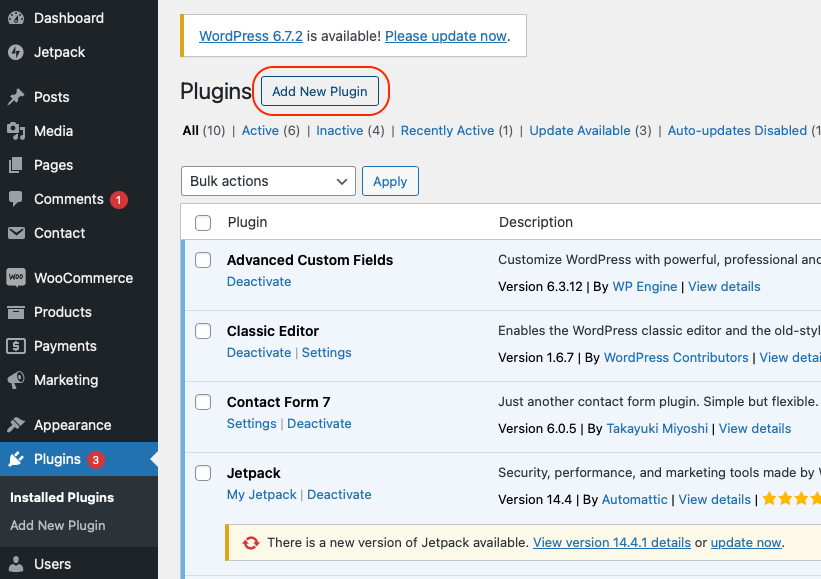By using PowerBoard's WooCommerce plugin, you will get instant access to the following features:
- A highly customisable Payment experience, utilising PowerBoard's checkout Feature.
- 3D Secure across all available Card Schemes
- A single dashboard for all payment processors
- Apple and Google Pay
- AfterPay
- PayPal
- WooCommerce integrated Refunds
The PowerBoard WooCommerce plugin is compatible with:
- WooCommerce 10.2.2
- Wordpress 6.6, tested up to: 6.8.3
- PHP version 7.4
- Go to the location github repo.
- Download the PowerBoard plugin file (woo-powerboard-xxx) from our github repo.
- Open your web browser. Go to the WordPress site and log in with your administrator credentials.
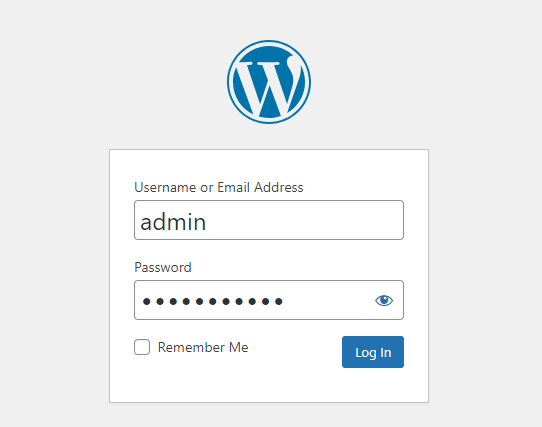
- The Upload Plugin button is located at the top of the Add Plugins page. Click on it to proceed.
- Click the Choose File button to navigate to where you saved the PowerBoard for WooCommerce Plugin Zip file. Select the file and click Open.
- Click the Install Now button to upload and install the plugin.
- After the installation, you will be taken to a new page. Click the "Activate Plugin" button to activate PowerBoard on your site.